How Client Notifications Work
To enable your business to automate the collection of onboarding information and eliminate the need for your team to follow up or remind clients manually, Motion.io notifies clients via email about project activity and tasks they must complete.
This article covers what client email notifications look like and how they work.
👋 Tip: Want more information about the types of email notifications Motion.io sends to clients and when it sends them? Click here.
What Client Email Notifications Look Like
After configuring your account's branding, the email notifications clients receive from Motion.io will reflect your business and branding.
Below is an example of what the client email notifications Motion.io sends look like and the typical format they follow:
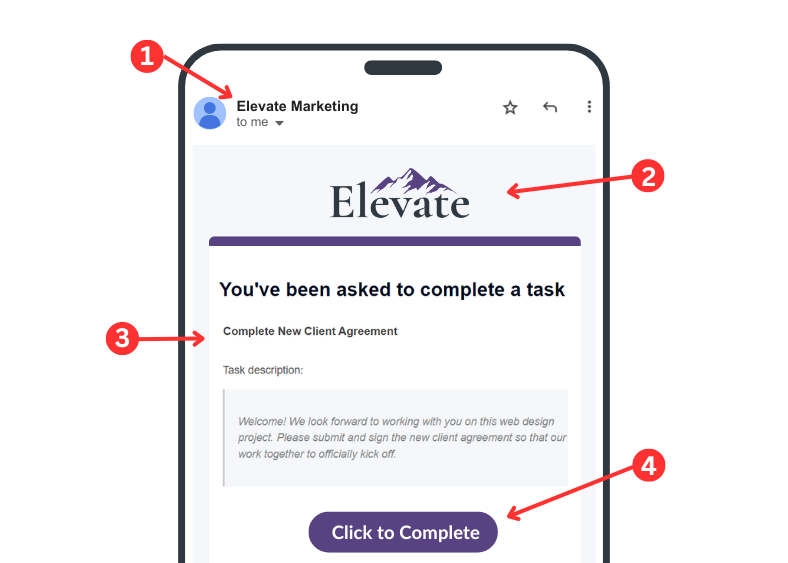
1. Sender Name - By default, Motion.io uses the company name entered when your account was created as the sender name that appears in any notification emails Motion.io sends to clients. You can change the sender name for notification emails via your account's "Settings" page anytime.
2. Branding - After adding your branding via your account's "Settings" page, all notification emails Motion.io sends to clients will be customized with the logo and primary color you specify.
3. Content - The content of the email notification, which dynamically populates based on the type of notification that was sent to the client (for example, portal invites, task reminders, etc.).
4. Portal link - Depending on what type of notification email was sent, clicking this button will bring clients either to their portal or the specific task you've asked them to complete. By default, the portal link buttons in notification emails use magic links that auto-authenticate clients into their portal without creating an account or remembering a password.
📢 Note: If you disable magic links in a project, the portal link button will bring clients to a login page. If you'd like to learn more about how password-protected portals work, click here.
How Client Email Notifications Work
In Motion.io, the content of email notifications and the cadence at which they are sent differ depending on the type of update or activity they are notifying clients of.
Across all types of email notifications, however, it's important to note that:
- Clients only receive email notifications about projects you invite them to. In scenarios where you have separate projects you are working on for the same client(s) or business organization, you must invite them to each project. Click here to learn more.
- Clients only receive notifications about tasks you assign and send them. For clients to receive reminder emails about a task and be notified of task activity, they must be assigned to it. Click here to learn more about creating, sending, and assigning client tasks.
.png)