Activating Tasks on Project Creation
Motion.io's built-in automations enable you to specify an action (or actions) that automatically takes place when another event (called a "trigger") occurs in one of your projects or client portals.
This article will explain how you can create automations in your Motion.io project templates that automatically activate all tasks in a stage whenever a new project is created from the template you specify.
📣 Note: To follow the instructions in this guide, you'll need to have at least one project template saved in your library.
Automation Setup Guide
After adding this automation to a project template, the tasks and project stages you specify will immediately become active (and be accessible to clients in their portal) each time you create a new project from the template — saving your team time during onboarding by eliminating the need to do so manually.
👋 Tip: If you'd like to automatically activate all tasks in all stages when a new project is created, repeat the steps below for each stage in the template.
Step 1: Select a Template
In your Motion.io account, click "Templates" from the sidebar on the left. In the "Your Templates" tab, open the actions dropdown by clicking the three dots in the upper right corner and select "Edit" from the actions.
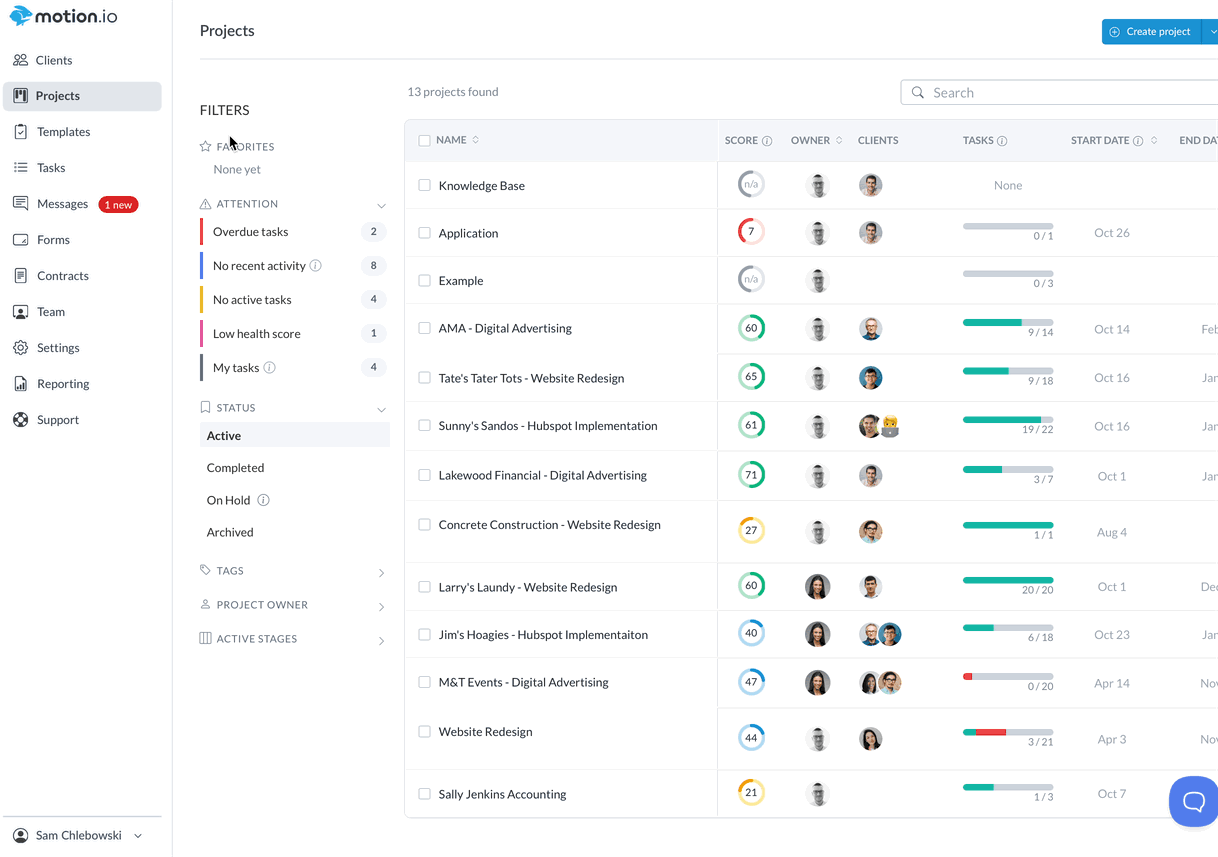
Step 2: Select a Project Stage
Navigate to the project stage in your template to which you'd like to add the automation. Click the three dots to the right of the Stage name, and in the dropdown, click "Automations."
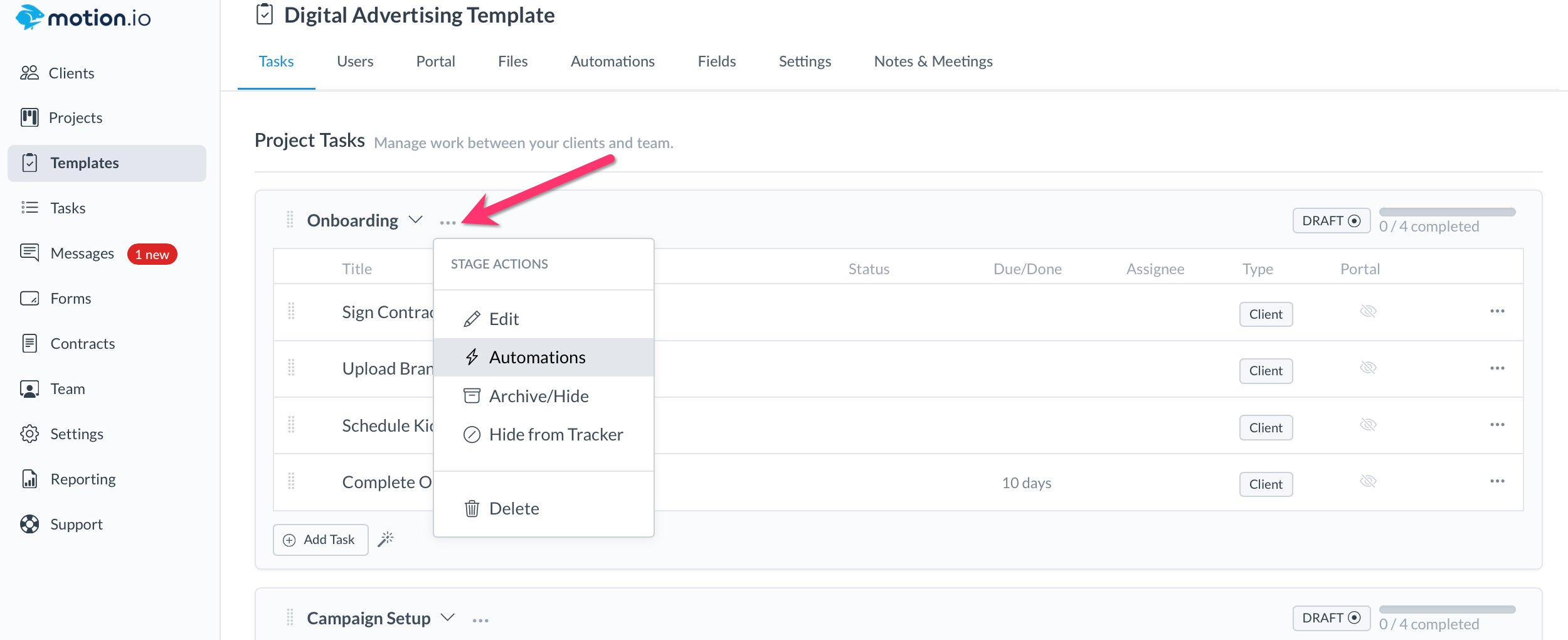
Step 3: Specify an Automation Trigger
In the automation modal, name your Automation. Then, click "Add Trigger" to open a trigger selector in row 2. From the first dropdown, select "Project", then "Created" from the second dropdown
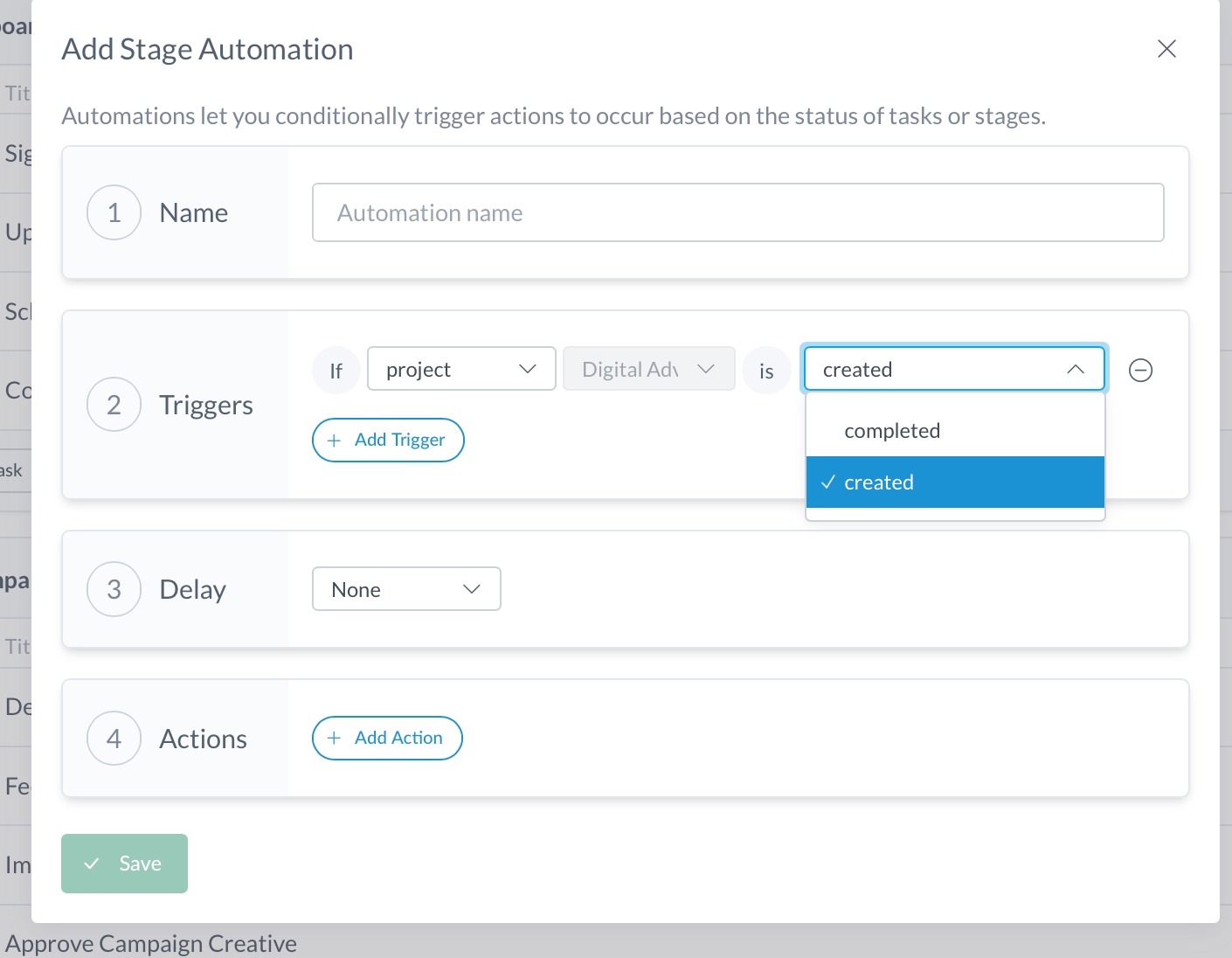
Step 4: Add an Automation Action
In row 4, click "Add Action". Then, click "Activate Stage" from the dropdown selector.
Row 3 is the optional "Delay" setting, allowing you to delay the action by a set amount of time after the Trigger. For example, if you want your stage to activate 1 week after the project is created, select "7 days" in this row.
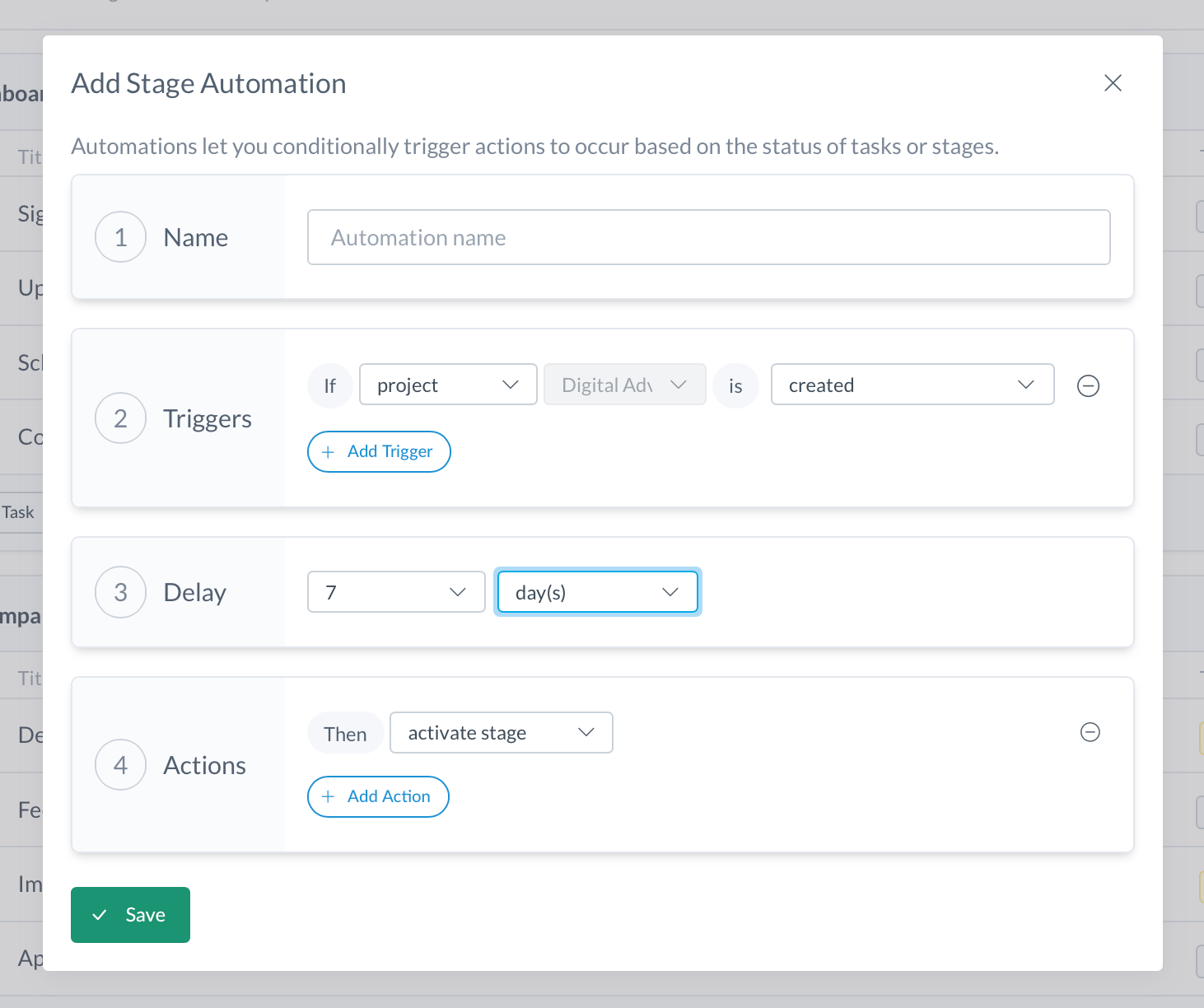
📣 Note: Following a process similar to the one outlined above, you can activate individual tasks and hide or show portal pages when a new project is created from a template.
Final Notes
And you're done! With this automation created, all tasks in the stage will become activated and viewable to clients in their portal each time a new project is created from the template.
On a final note, while this automation will automatically activate all of the tasks in a project stage when a new project is created, you'll still need to invite clients to the project and assign them tasks.
👋 Tip: Motion.io's Zapier integration allows you to create Zaps that automatically create a project from a template, invite clients, and assign tasks. This means you can fully automate your onboarding process by utilizing Zapier alongside the automation covered in this article!
.png)