Task Bulk Actions
In your Motion.io projects, the "Bulk Actions" dropdown provides a quick way to edit, assign, or send multiple tasks in that project simultaneously.

📢 Note: This article explains how to use bulk actions within individual projects. If you want to perform bulk actions across multiple projects simultaneously, you can do so from your Motion.io Projects Dashboard.
How to Use Task & Stage Bulk Actions
Open one of your Motion.io projects and click "Tasks" from the top navigation menu. Click the checkbox on the left side of each task you want to include, and click the dropdown labeled "Bulk Actions."
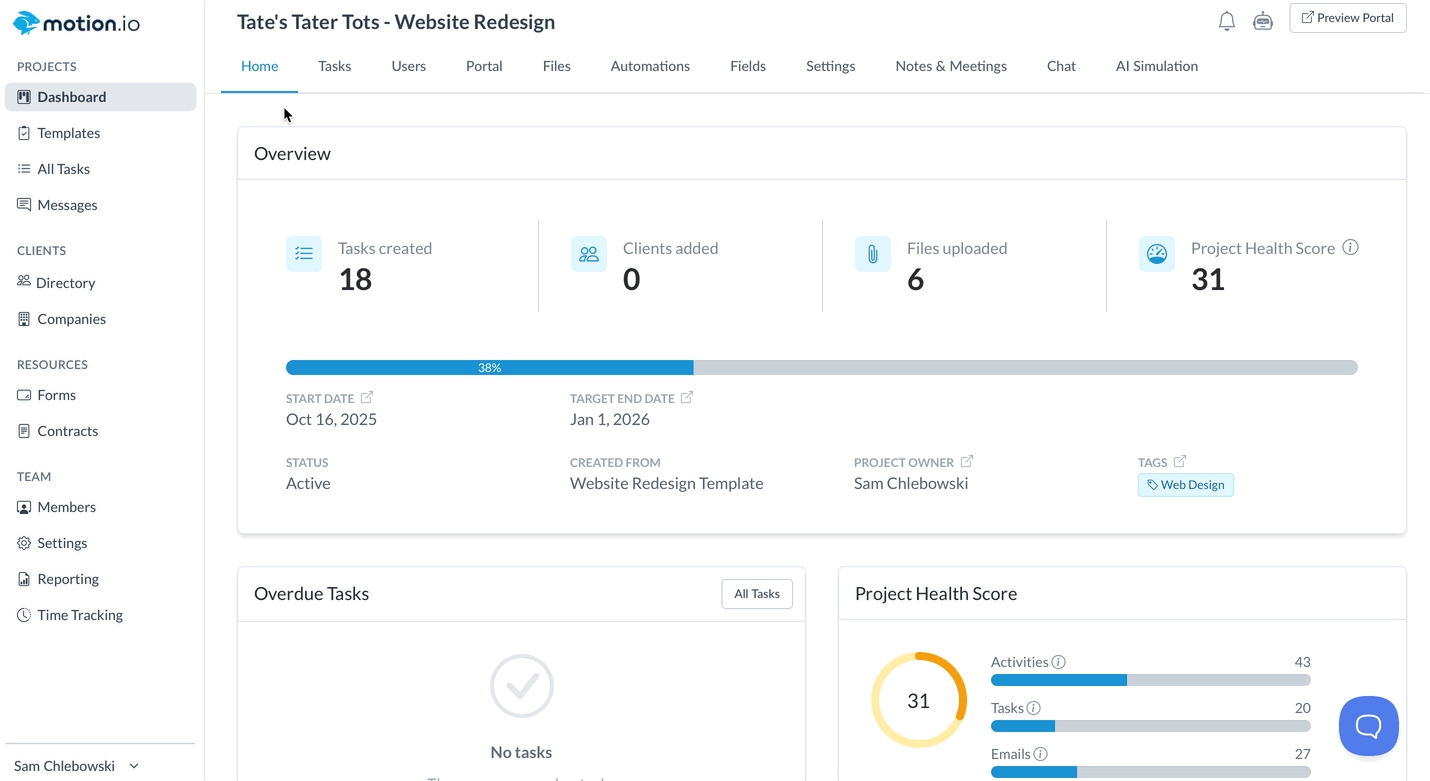
In the dropdown, there are five different bulk actions to choose from. The sections below will provide additional details about what each of these actions do.
Set Due Dates and Reminders in Bulk
To set due dates and reminders for tasks in bulk, select some tasks and click "Set Due Dates & Reminders" from the Bulk Actions dropdown.

In the open modal, click the calendar icon to set a due date for the selected tasks. After setting a due date, a toggle labeled "Reminders" will appear. Turning this option on will enable Motion.io to send automated reminders for your selected tasks.
📢 Note: To learn more about how Automated Task Reminders work in Motion.io, click here.
Bulk Assign Tasks
To bulk set assignees for multiple tasks at once, select the tasks you would like to assign by clicking the checkbox and select "Set Assignees" from the bulk actions dropdown. In the modal, choose the clients (or team members, if you've selected internal tasks) you want to assign, and click "Save."

👋 Tip: To assign clients to tasks in bulk, you must first add those clients to the project. Click here to learn more about adding clients to projects.
Bulk Send Tasks
For clients to view and complete tasks in their Motion.io portals, you must first send them. To use Motion.io's bulk actions to send multiple tasks simultaneously, select the tasks you want your clients to complete and choose "Send Tasks" from the Bulk Actions dropdown.

After sending your tasks, the clients you've assigned them to will instantly receive a notification email with a magic link they can click to access their portal and immediately begin completing them.
👋 Tip: Want to reduce the number of emails clients receive about tasks you assign? When you send tasks in bulk, clients receive just one notification instead of individual emails.
Mark Tasks Completed in Bulk
In scenarios where clients complete tasks outside of Motion.io (or forget to click "Complete" in their portals), you and your team members can do so for them. To change a group of tasks to the "Completed" status, click the check box and select the "Mark Completed" option from the "Bulk Actions" dropdown.

Bulk Delete Tasks
When a group of tasks in one of your Motion.io projects is no longer needed, you can use the "Delete" bulk action to remove them from the project.

📢 Important Note: To prevent team members from accidentally deleting tasks that already have data associated with them, only tasks set to the "Draft" status can be deleted in bulk. Tasks marked as "Active" or "Completed" must be deleted from the project individually.
.png)