Automated Reminders for Client Tasks
In Motion.io, you can set up automated reminders for tasks you assign to clients in just a few clicks. This allows you and your team to focus on high-value work while Motion.io takes care of the tedious follow-ups about tasks clients must complete.
This article will detail how automated reminders for client tasks work and how to set them up.
How Automated Reminders Work
When you toggle on "Reminders" for a task, Motion.io will automatically remind all clients assigned to the task to complete it. Reminder emails are sent automatically on a predefined schedule based on the task's due date.
To streamline the setup process for automated reminders, Motion.io uses the text you enter in the "Details" section of the task for the email's body content, along with one of the corresponding subject lines in the schedule below.

📢 Note: While the subject line and predefined schedule (shown above) for automated task reminders cannot be modified, you can customize the welcome email clients receive when you invite them to a portal. Click here to learn more.
How to Use Automated Reminders
Step 1: Create a Client Task
After selecting a project from your dashboard, click "Create Task."
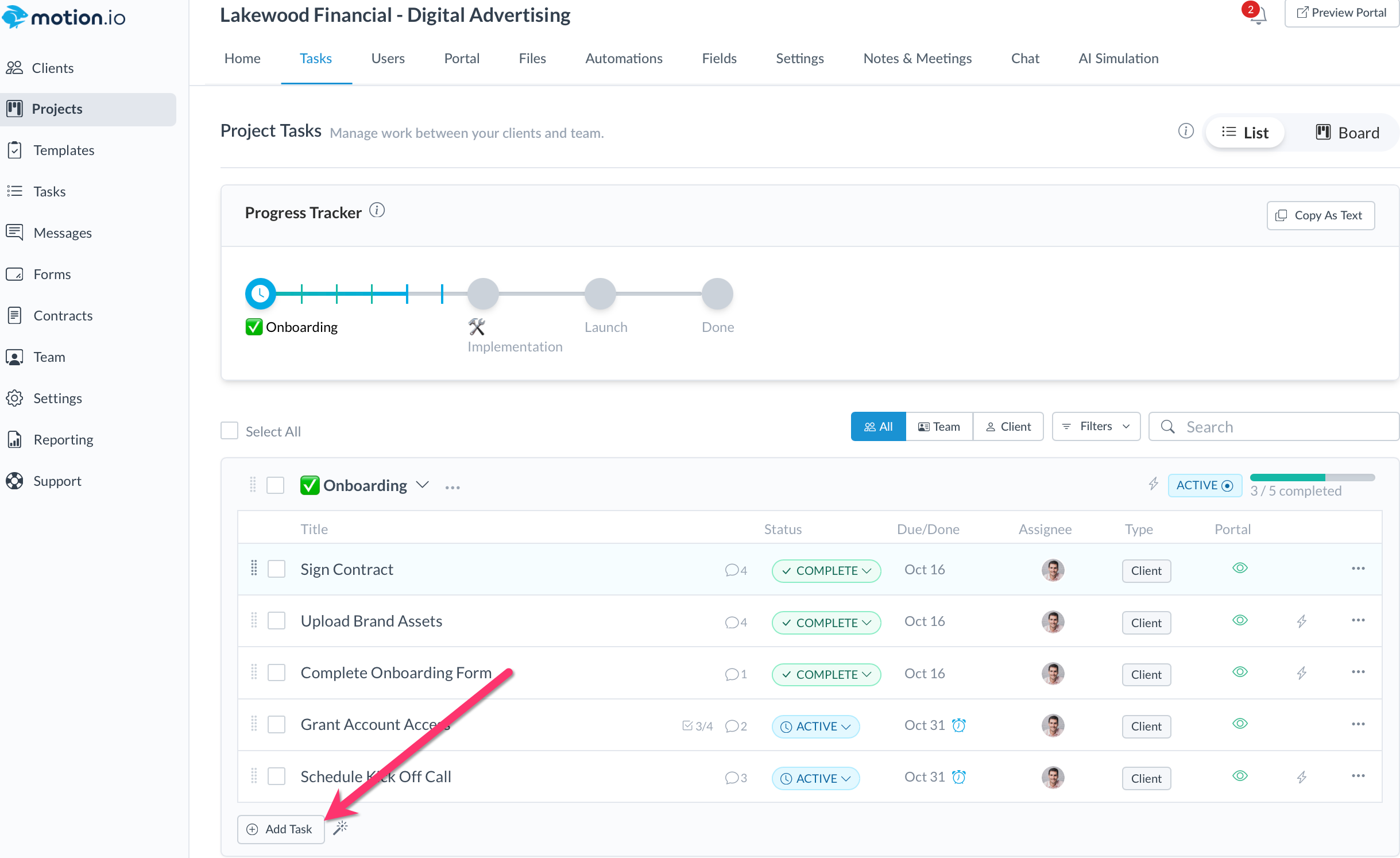
Step 2: Set a Due Date for the Task
After entering your information for the task, set a due date by clicking "Due Date" on the right side of the task composer.

Step 3: Toggle on "Reminders"
After setting a due date, Reminders will automatically be enabled. If you'd like to disable them, just click the "X" icon.

👋 Tip: In the "Tasks" tab of your Motion.io projects, any tasks set up to send automated reminders will display a clock icon next to the due date.
.png)