Time Zones for Email Notifications
Your account's time zone controls when Motion.io sends certain notification emails. While Motion.io automatically detects and sets your time zone when registering a new account, you can select a different time zone at any point.
This article will explain how to change the time zone set by default and provide details on what type of notification emails are affected by your Motion.io account's time zone.
How to Edit Your Time Zone
To change the time zone Motion.io uses to something other than the default, navigate to your account's "Settings" page and use the dropdown under "Timezone for emails" to specify a different time zone.
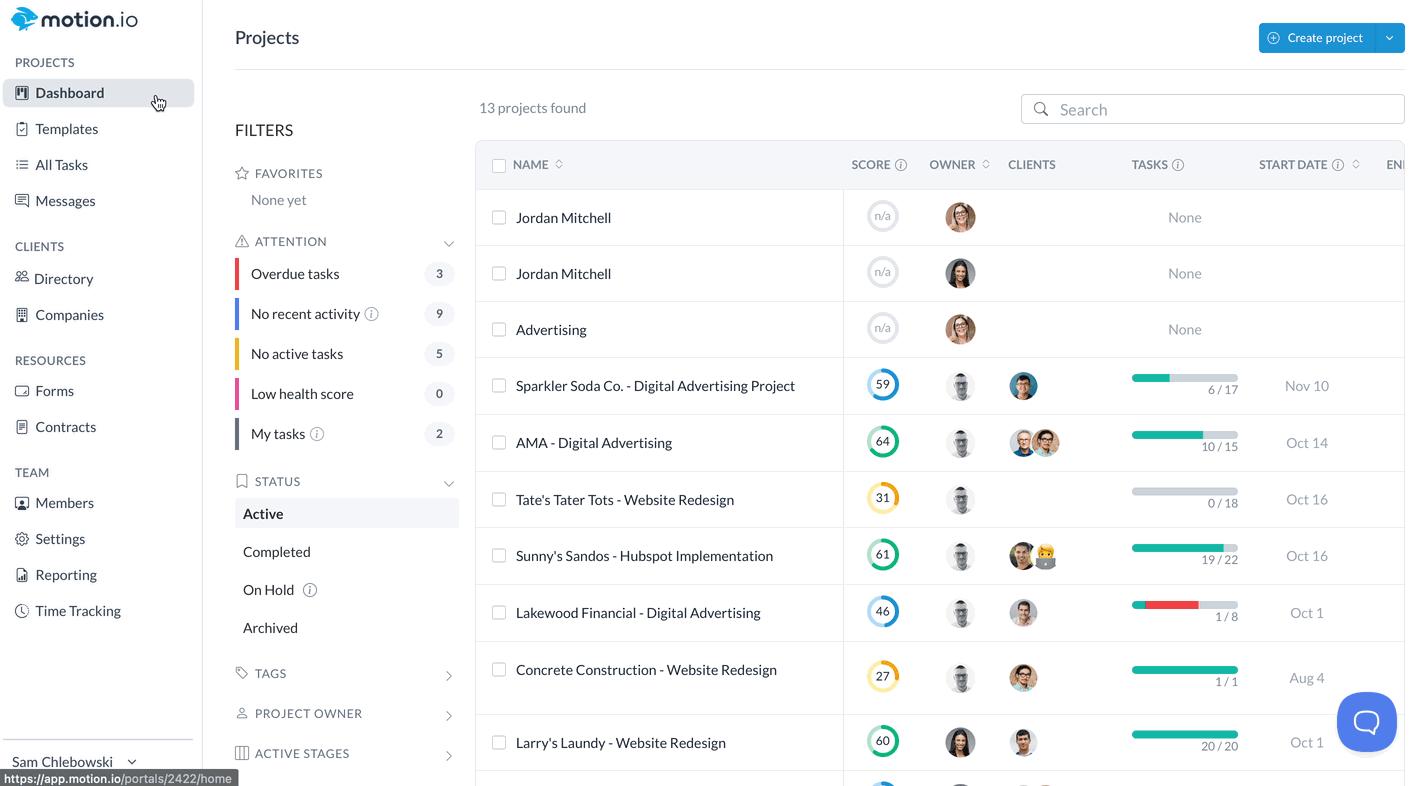
How Time Zones Work
When you invite someone to a project, send them tasks, or tag them in a comment, Motion.io will send an instant email notification. Because the instant email notifications Motion.io sends are not affected by your account's time zone, it's helpful to note the types of email notifications that are.
- Client Reminder Emails: If you toggled on automated reminders for tasks you sent to a client, they'll receive email reminders about those tasks in the late morning of your local time zone.
- Client Digests: The digest emails clients receive summarizing new project activity over the past 24 hours will go out in the late afternoon of your local time zone.
👋 Tip: To learn more about how client email notifications work in Motion.io, click here.
.png)