Client Requests | Forms in Portal Tabs
Within the Portal Tabs of your Motion.io projects and project templates, you can embed custom Forms that appear directly in your clients’ portals. Clients can submit these forms at any time, and each submission will automatically create a task assigned to you or a team member for follow-up.
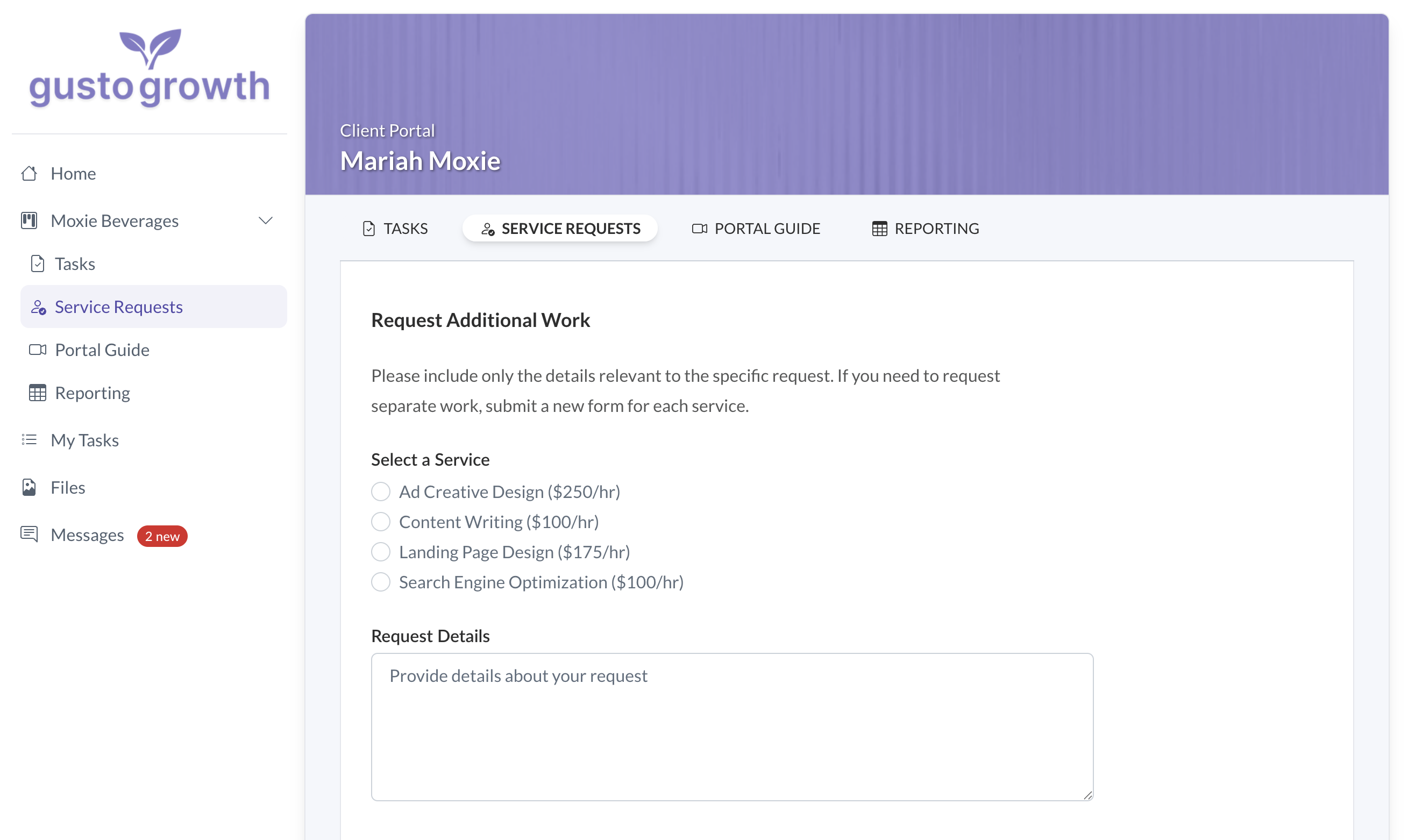
This article will walk you through how Client Request Forms in Portal Tabs work, how to set them up, how your clients interact with them, and how your team reviews and completes the tasks generated from each submission.
👋 Before you begin: You can embed Client Request forms within Portal Tabs of active projects, but we recommend setting them up in your project templates instead. Adding a Client Request Form to a Portal Tab in a template ensures it will automatically appear in every new project created from that template.
How to Set Up Client Request Forms in Portal Tabs
In your Motion.io projects and templates, you can add forms directly to Portal Tabs. This allows clients to access and submit forms anytime—without needing you to send the form as part of a task.
Client Request Forms are especially useful for:
- Collecting client requests for additional work or services
- Gathering ongoing updates or information throughout a project
- Providing a simple, consistent way for clients to submit technical support requests
🔊 Note: To follow along with the steps in this guide, make sure you’ve created at least one form in Motion.io. Click here to learn how to create forms.
How to Add Client Request Forms to Portals Tabs
To use the Portal Form functionality, navigate to a project or project template, then click “Portal” in the top navigation menu. From there, either add a new Portal Tab or select an existing one. After entering a client-facing title and description, scroll down to the Form Embed section. In the modal, choose the form you’d like to embed and select the project stage.
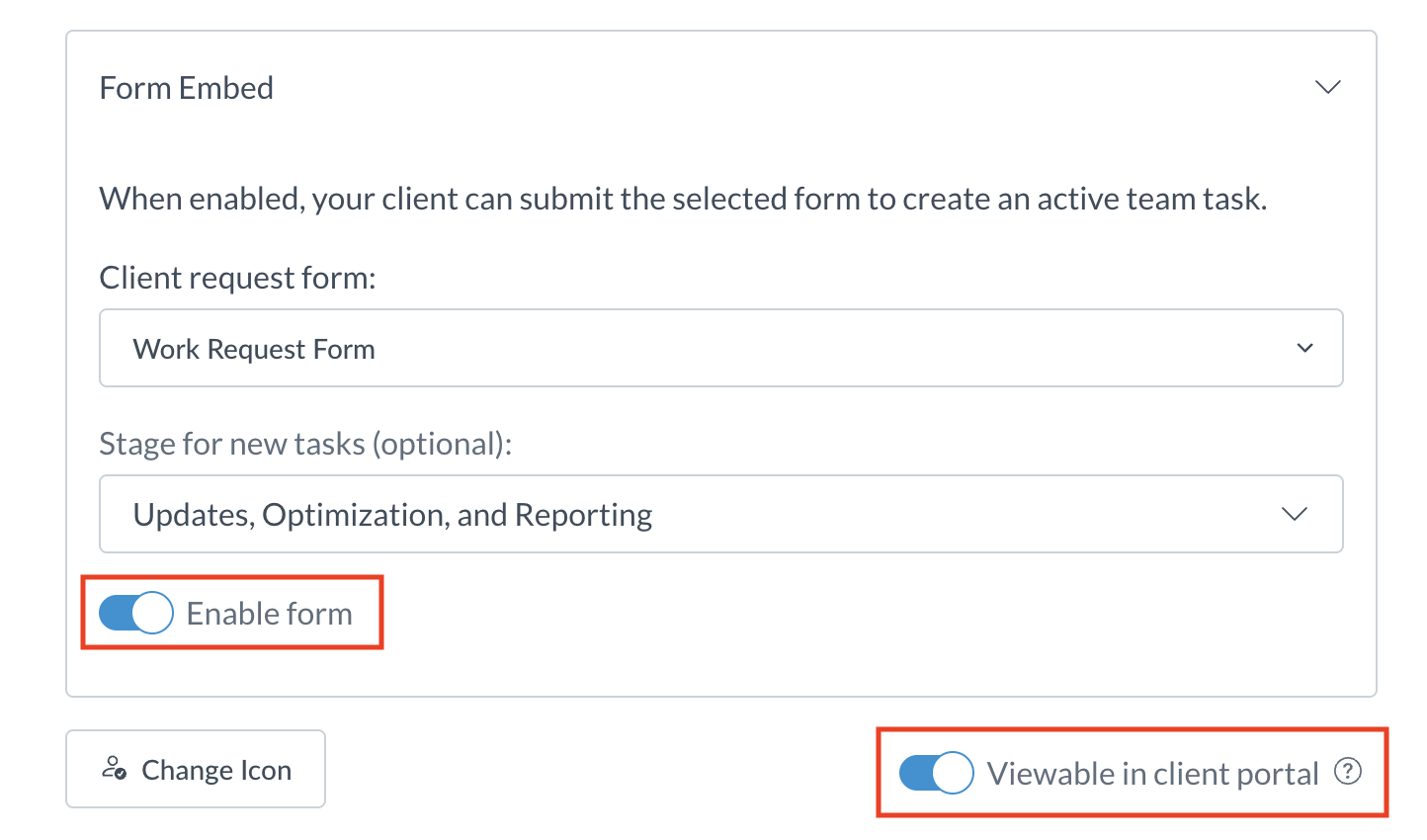
Client Request Forms can be added alongside any other editable content in a Portal Tab, such as a tab description or additional embeds. Once your form is configured, click “Enable Form” to allow clients to submit it when they access the page. Then, select “Viewable in client portal” to make the form visible and accessible to your clients.
👋 Tip: Want clients to access a request form only after their project reaches a certain stage? To set this up, simply uncheck “Viewable in client” for the form, then create a Motion.io automation that automatically makes the page accessible once the project reaches the stage you specify.
Task Assignment for Client Request Forms in Portal Tabs
When a client submits a form in a Portal Tab, Motion.io automatically creates a task in the associated project. By default, these tasks are set to Active and assigned to the Project Owner.
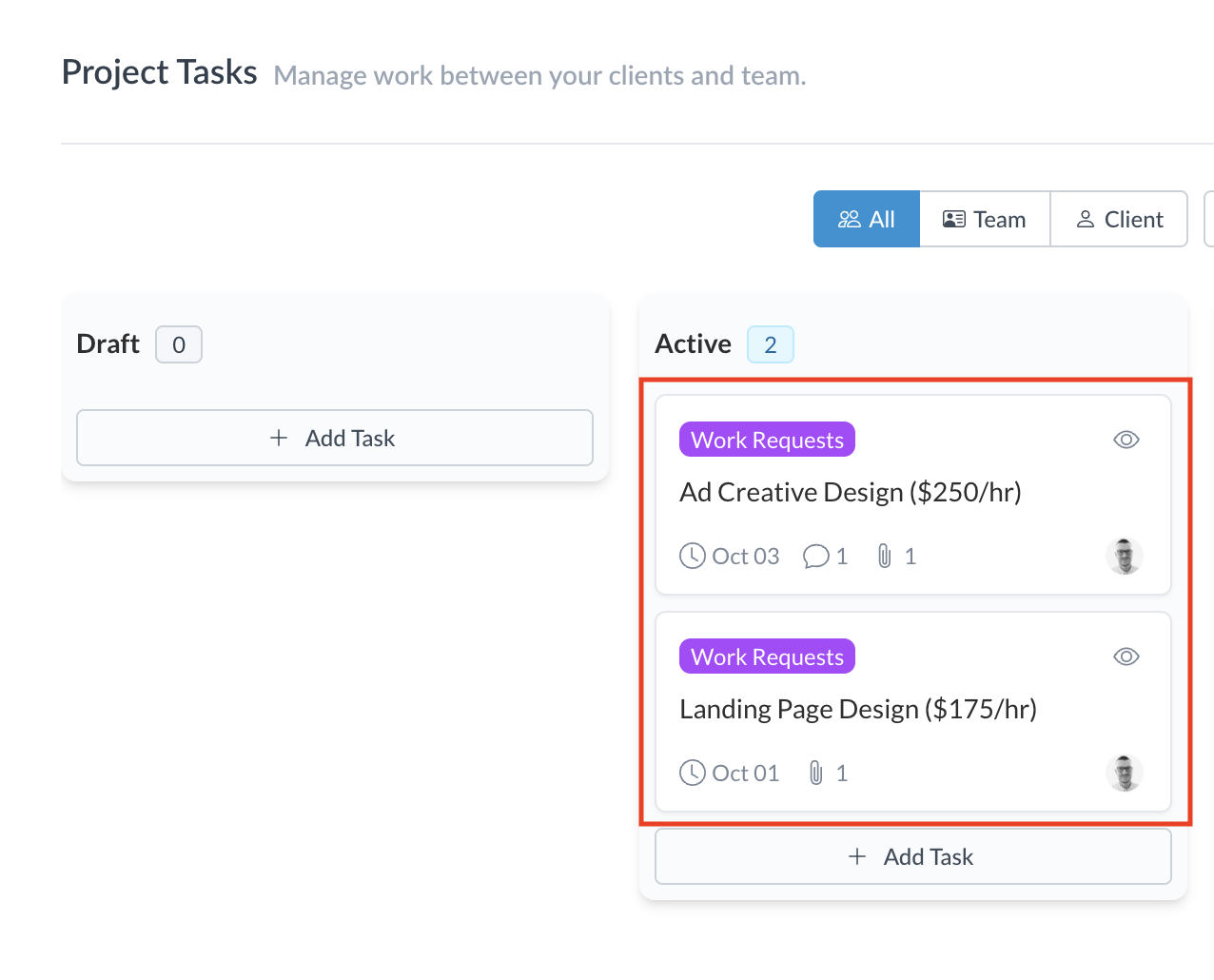
If you want tasks to be assigned to a different person, you can change the project owner. Any future tasks created from Client Request Forms in Portal Tabs will automatically be assigned to the new owner. You can also update the task assignee manually after it’s created if needed.
.png)