Creating Portal Tabs
Portal tabs allow clients to conveniently access information, websites, or other software apps related to a specific project directly within their Motion.io portal.
This article details everything you need to know about creating and editing the Portal tabs clients have access to when viewing a project.
How Portal Tabs Work
In your Motion.io client portals, the tabs clients can access at the top of each project can be fully customized per project or per template.
To view the existing Portal tabs, open the template or project and click "Portal" on the top menu.

When you create a new project or template from scratch, Motion.io includes two default tabs:
- Welcome: The default "Welcome" tab features boilerplate messaging that welcomes the client to their portal and provides a high-level overview of how to use it. This message can be edited and personalized.
- Tasks: On the "Tasks" tab, clients can view all tasks related to the project (regardless of whether or not they are assigned to them), along with a project progress tracker that provides clarity on the project's current status.
In addition to editing or removing the default tabs, Motion.io allows you to create new Portal Tabs to provide clients with access to static information or connected software applications they'll need throughout a project.
How to Create Custom Portal Tabs
To create a new portal tab, click the "Portal" tab at the top of the project and click "New" under "Portal Tabs."
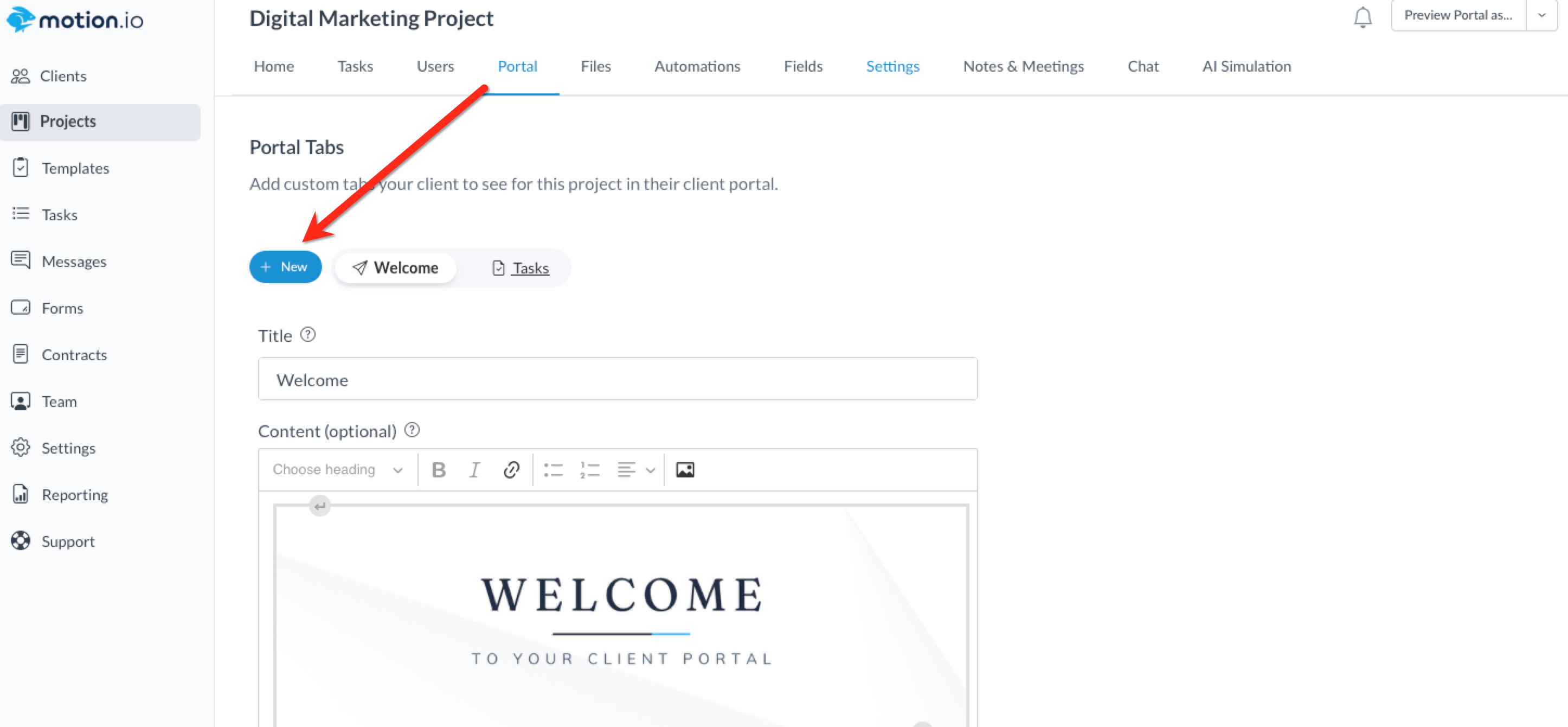
When adding a new portal tab, the editor provides the following customization:
1. Title: In the "Title" section of the editor, you can specify a client-facing name for the tab.
2. Content: The rich-text editor in the "Content" section enables you to add static content like text, images, and URLs to the portal tab.
3. App Embed Code: The "App Embed Code" section lets you give clients access to a website or software application directly in the portal tab by entering an iFrame embed code or shareable URL.
4. Form Embed: The "Form Embed" is a great way to gather client feedback. When a form is submitted, it automatically creates a task in the project, reminding your team to follow up.
5. Change Icon: Clicking "Change Icon" allows you to choose an icon to display with the portal tab title.
6. Viewable in client portal: By default, new tabs created are visible to all clients invited to a project. To hide a portal tab from clients, disable the "Viewable in client portal" toggle.

How Portal Tabs Work in Templates
The process for creating and editing Portal tabs in Templates is nearly identical to that of active projects. To create/edit Tabs within a template, select "Templates" from your account sidebar, click the three dots, and select "Edit".
📢 Note: After creating a new portal tab in a template, a modal will open where Motion.io prompts you to apply the changes to projects previously created from it. Click here to learn more.
How to Preview Portal Tabs
After saving changes made to a portal tab or tabs, click the arrow next to "Preview Portal as.." in the top right. This will open a list of clients on the project, allowing you to see a preview of how the portal and any custom tabs you added will appear to that client.
📢 Note: The list will appear if you have more than 1 client on a project.
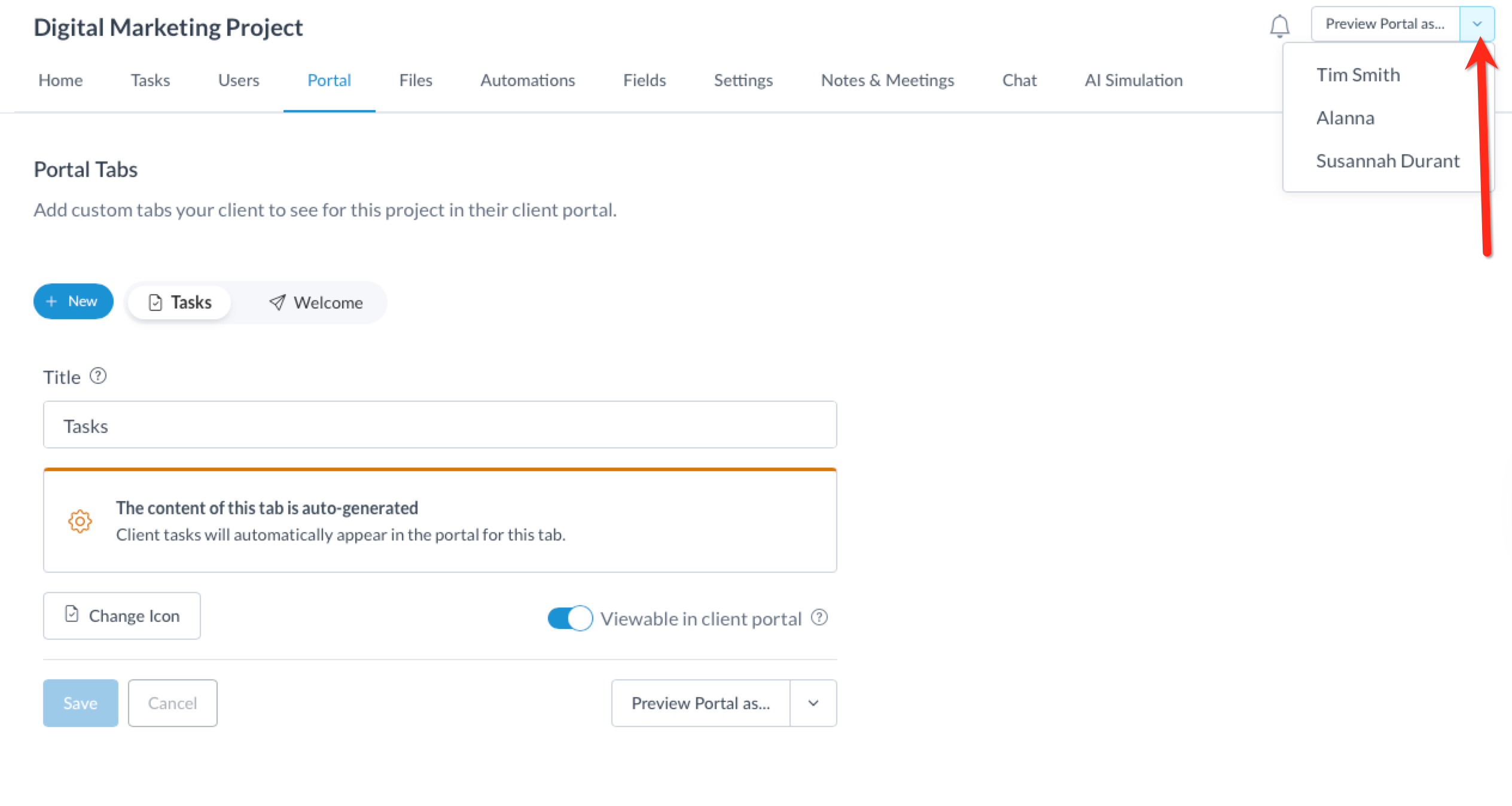
▶️ Check out how to build Portal Tabs on our YouTube tutorial!
.png)