Auto BCC
The Auto BCC feature enables you to specify an email address, which will be automatically included as a BCC address on any emails that Motion.io sends to clients.
This article will explain how to set up an Auto BCC email and provide examples of configuring it.
👋 Quick Tip: Click here to learn more about how client email notifications work in Motion.io.
How to Configure Your Auto BCC Email
From your account's Settings page, select the Integrations tab and click the dropdown toggle for "Auto BCC." Then, enter the email address you'd like to BCC on all emails Motion.io sends to clients and click "Save."
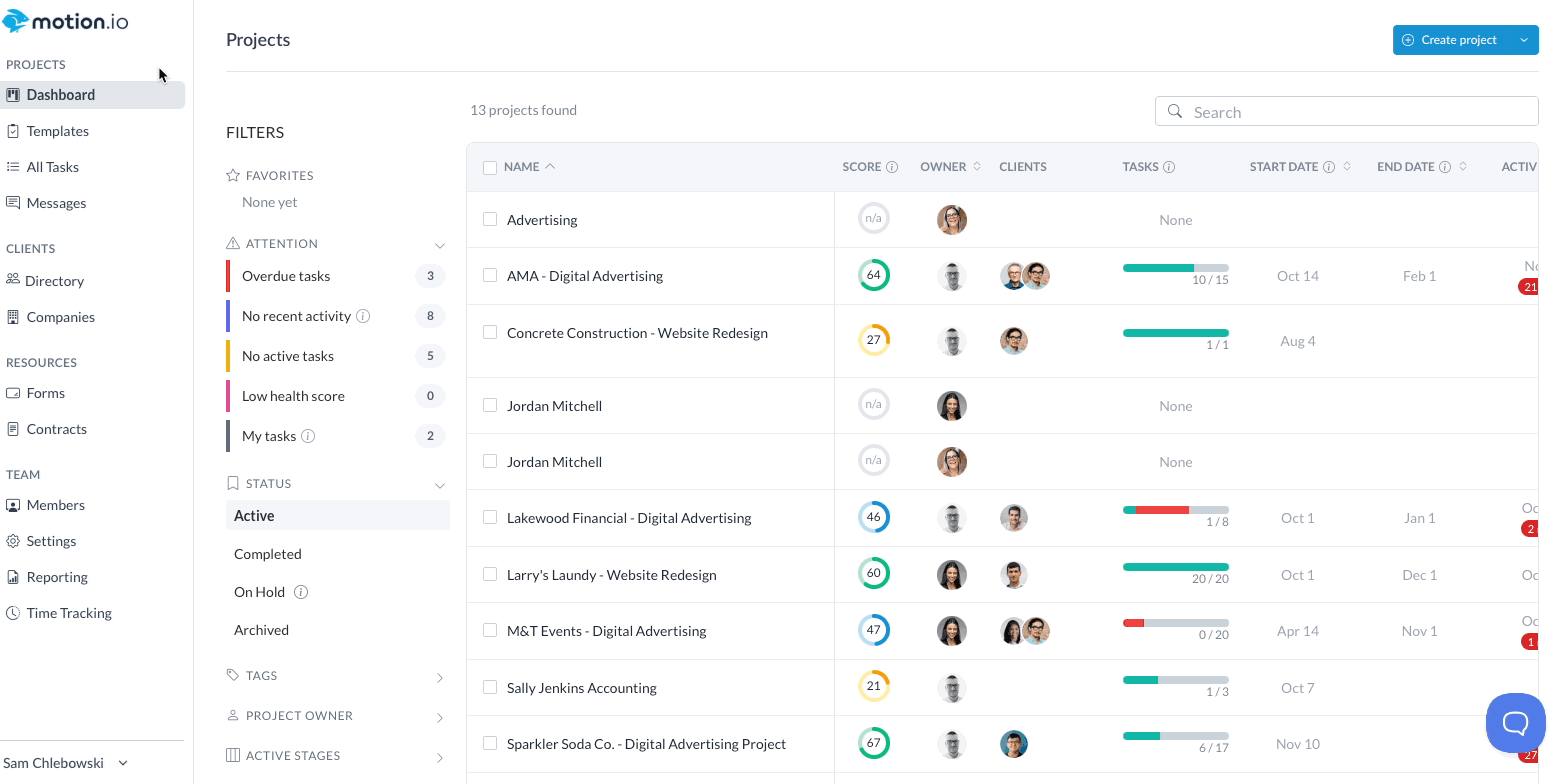
Ways to Use Auto BCC
The primary benefit of configuring an Auto BCC address is logging all communication Motion.io sends to clients in an external software tool or shared inbox.
Examples of how you can use Auto BCC include:
- CRM Software - Most CRMs provide an email address, which saves a copy of those emails directly in your CRM when added to emails as a BCC. By entering this address as your Auto BCC email, messages Motion.io sends to clients will appear in their associated contract records in your CRM. Below are instructions for finding your BCC address in some of the most popular CRMs:
- Shared Inboxes - By configuring your account's Auto BCC to the email address of a shared inbox, you can provide your team a centralized location to view records of all communications sent to clients and search a specific client's email address to view all emails Motion.io sent them.
- Zapier Integrations - Zapier's built-in "New Inbound Email" trigger allows you to initiate a Zap whenever a new email is sent to the address they provide. By adding this email as your Motion.io account's Auto BCC address, you can create Zapier workflows that automatically send a copy of client emails from Motion.io to any of the thousands of software applications you can connect to Zapier.
.png)