Using Project Notes
Motion.io's Project Notes allow you to create private notes associated with projects that only you and your team members can access.
This article will explain a few options for using Project Notes and detail how you and your team can add notes to both active projects and project templates in Motion.io that remain entirely hidden from clients.
👋 Tip: Be sure to try our AI Meeting Notes feature to automatically summarize transcripts and generate tasks from your conversation.
How to Use Project Notes
While there are several ways your team can use Project Notes in Motion.io, two common examples include:
- Keeping a record of live conversations with clients where details pertinent to the project were discussed.
- Adding notes to project templates to automatically import important information, such as standard operating procedures, each time a specific type of project is created.
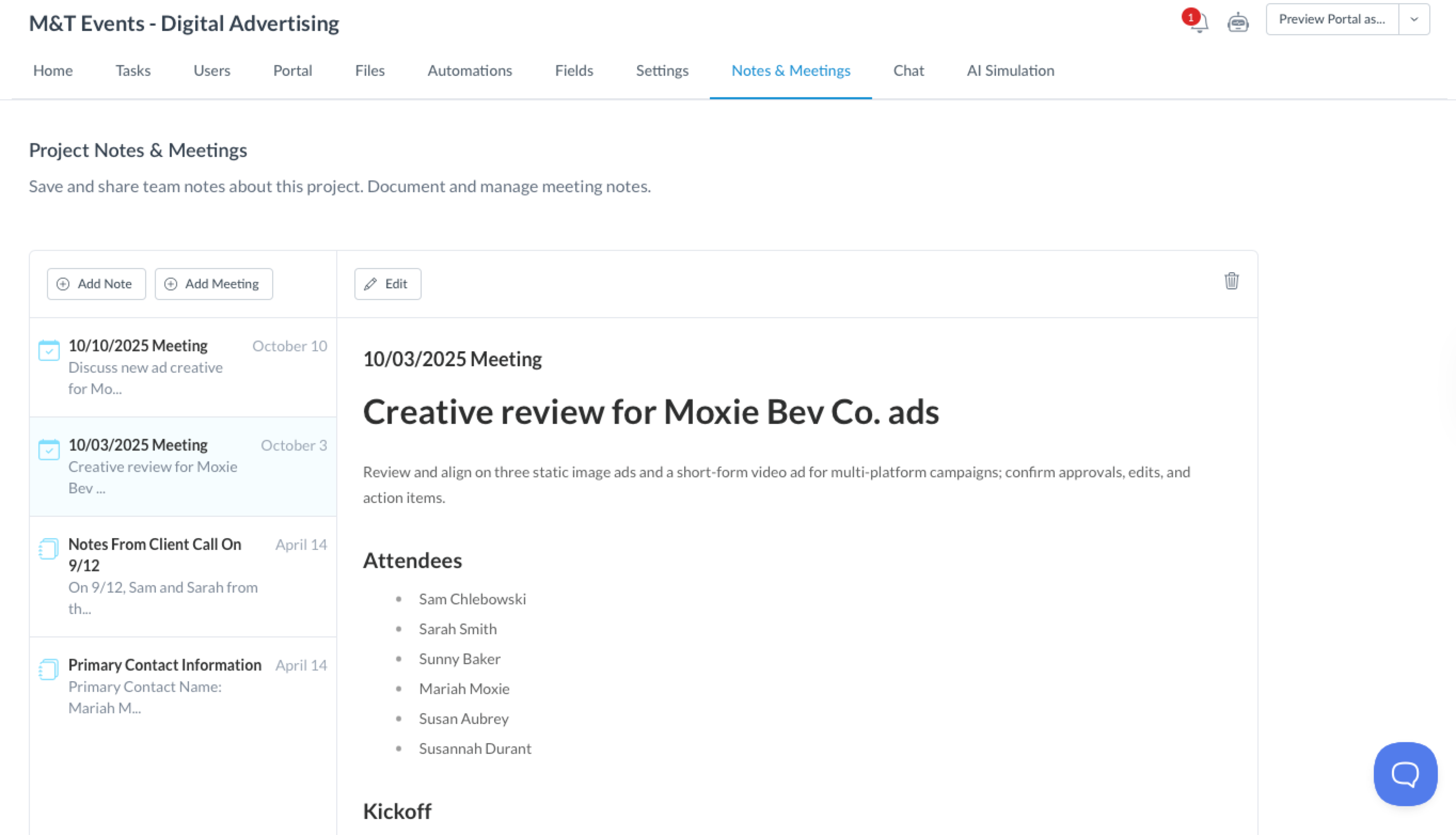
👋 Tip: When creating Project Notes in Motion.io, you can include more than just plain text. The rich text editor also allows you to embed links and upload photos.
How to Add Notes to Active Projects
Select a project from your dashboard and click "Notes & Meetings" from the top navigation, and click "Add Note." After giving the note a title and entering the information you want to include, click "Save."
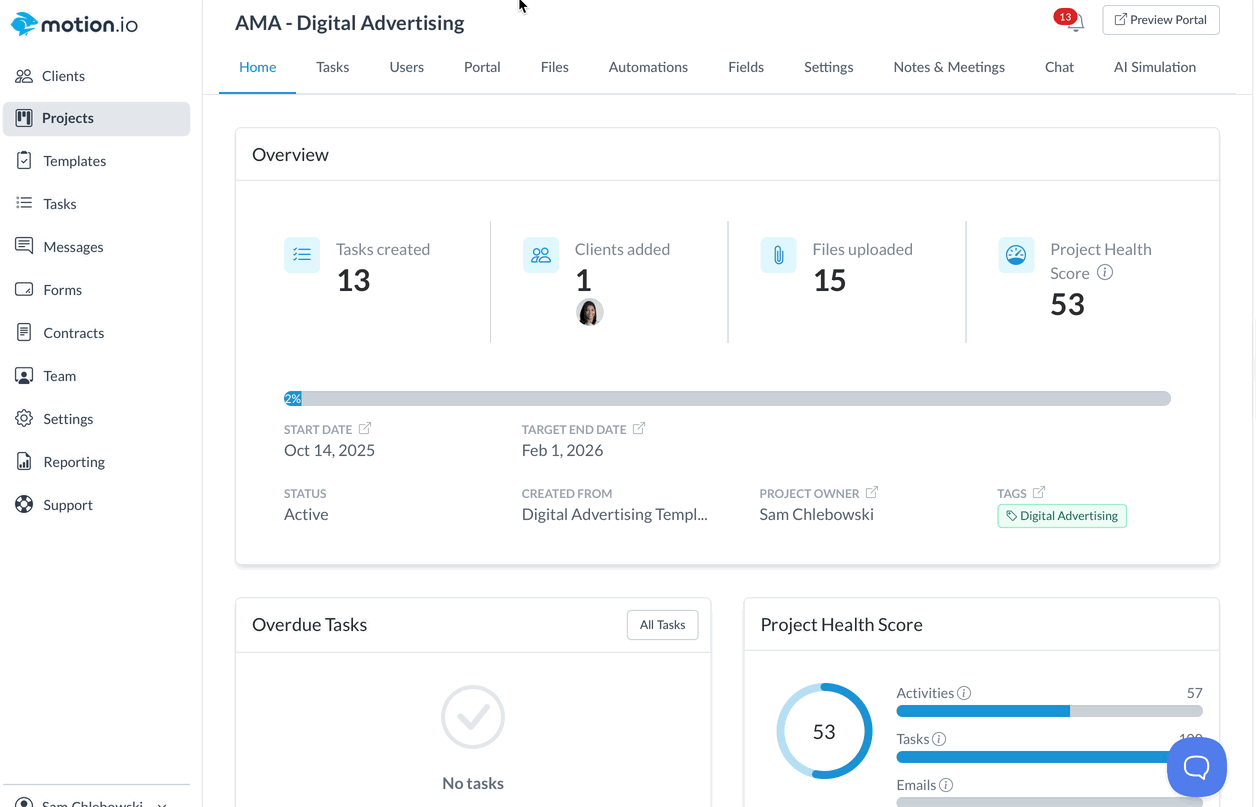
Any team members you have added to the project can view the note, but it will remain entirely hidden from your client's view.
How to Add Notes to Project Templates
To add Project Notes to a template, select "Templates" from your account sidebar and click "Edit" on the template to which you want to add notes.
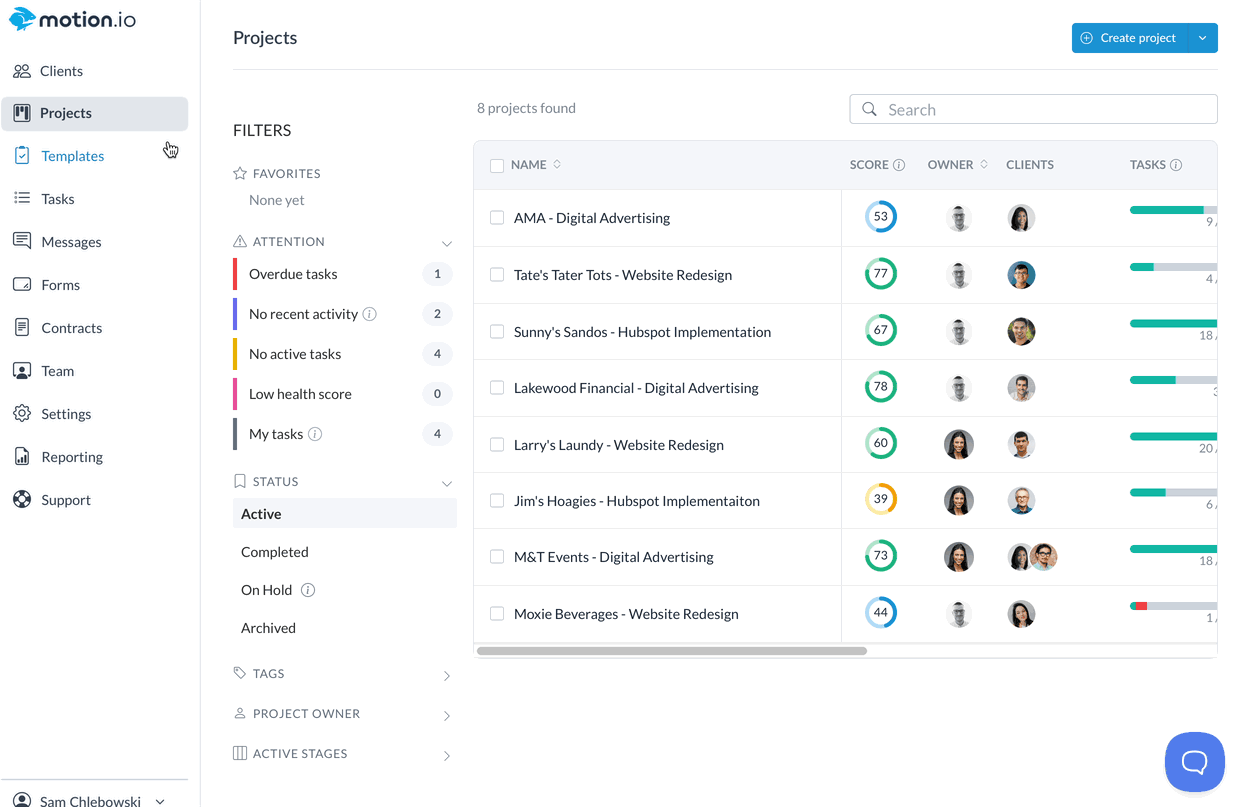
Then, as with adding notes to active projects, select "Notes & Meetings" from the top navigation to start creating notes.
After creating notes and clicking "save," those notes will be automatically imported each time you create a new project from that template.
📢 Note: There's no limit to the number of notes that can be added to projects. Even after creating a project from a template that includes a note (or notes) by default, your team can create additional, unrelated notes as that project progresses.
.png)