Creating Projects From a Template
Project Templates in Motion.io allow you to further automate and streamline your onboarding process for new clients. After creating a Project Template, you can create new projects from it that will populate with all of the tasks, stages, and portal pages you need for a client project in seconds.
👋 Pro Tip: Using the "Create Project" action of Motion.io's Zapier Integration, you can automate the creation of new projects from one of your templates when an event occurs in another app (ex., clients submitting a form you've created using an external form tool like JotForm or Fillout).
How to Create a Project From a Template
Option 1: From the Project Dashboard
To create a new project from a template, navigate to your Project Dashboard and click "Create project."
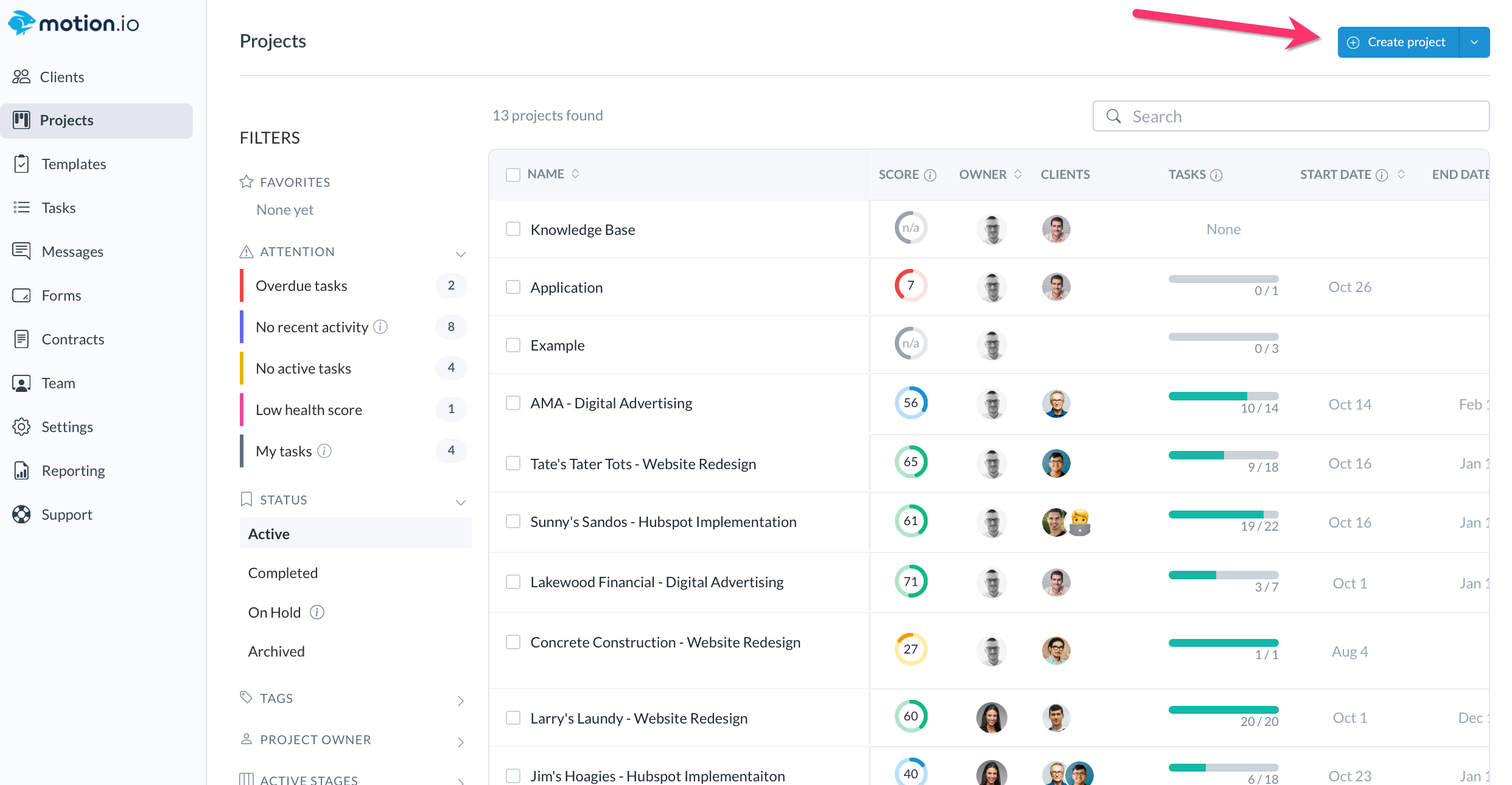
In the modal that opens after clicking "Create project," give your new project a name. We recommend using your client's name or company name to help stay organized.
📣 Note: When creating a project (either from a template or from scratch), Motion.io will prompt you to choose a project owner. Click here to learn more about project owners.
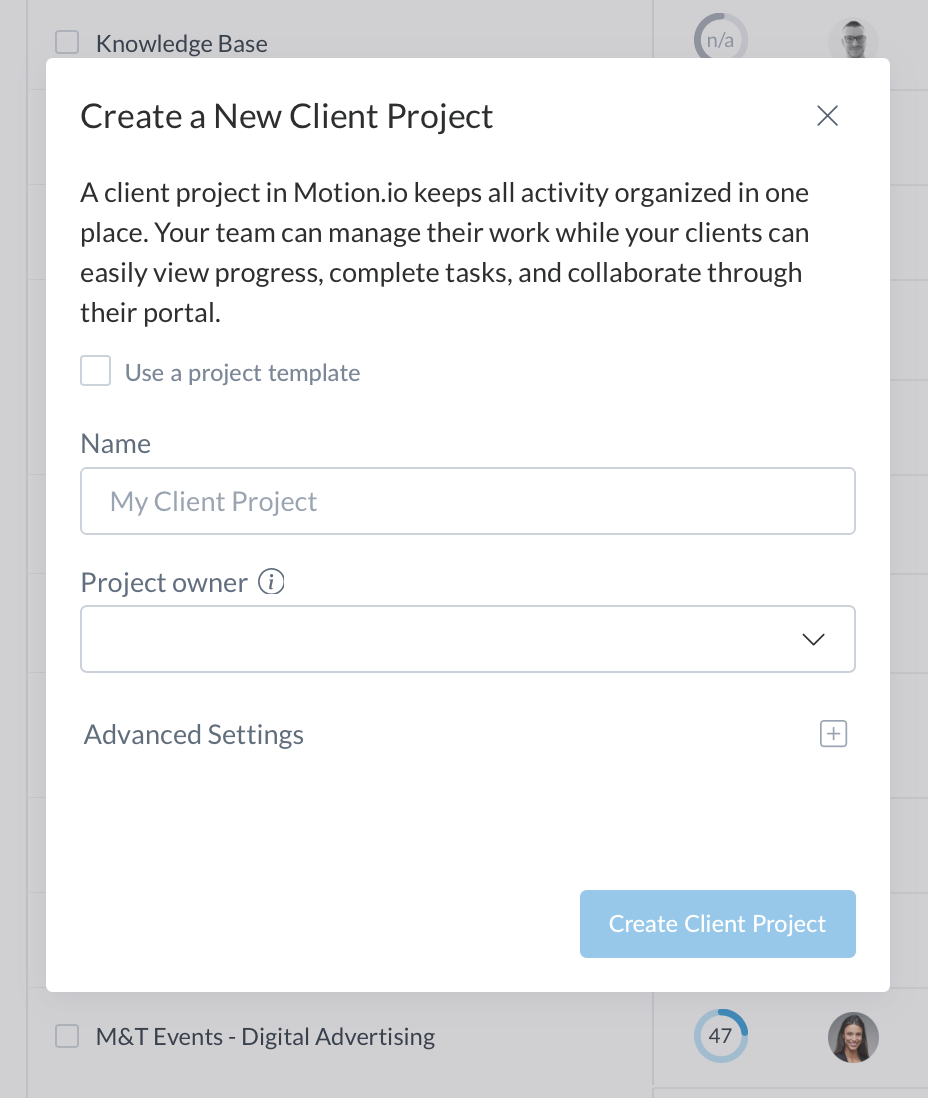
After entering a name for your project, check "Use a project template" and select the template you want to use from the dropdown menu.
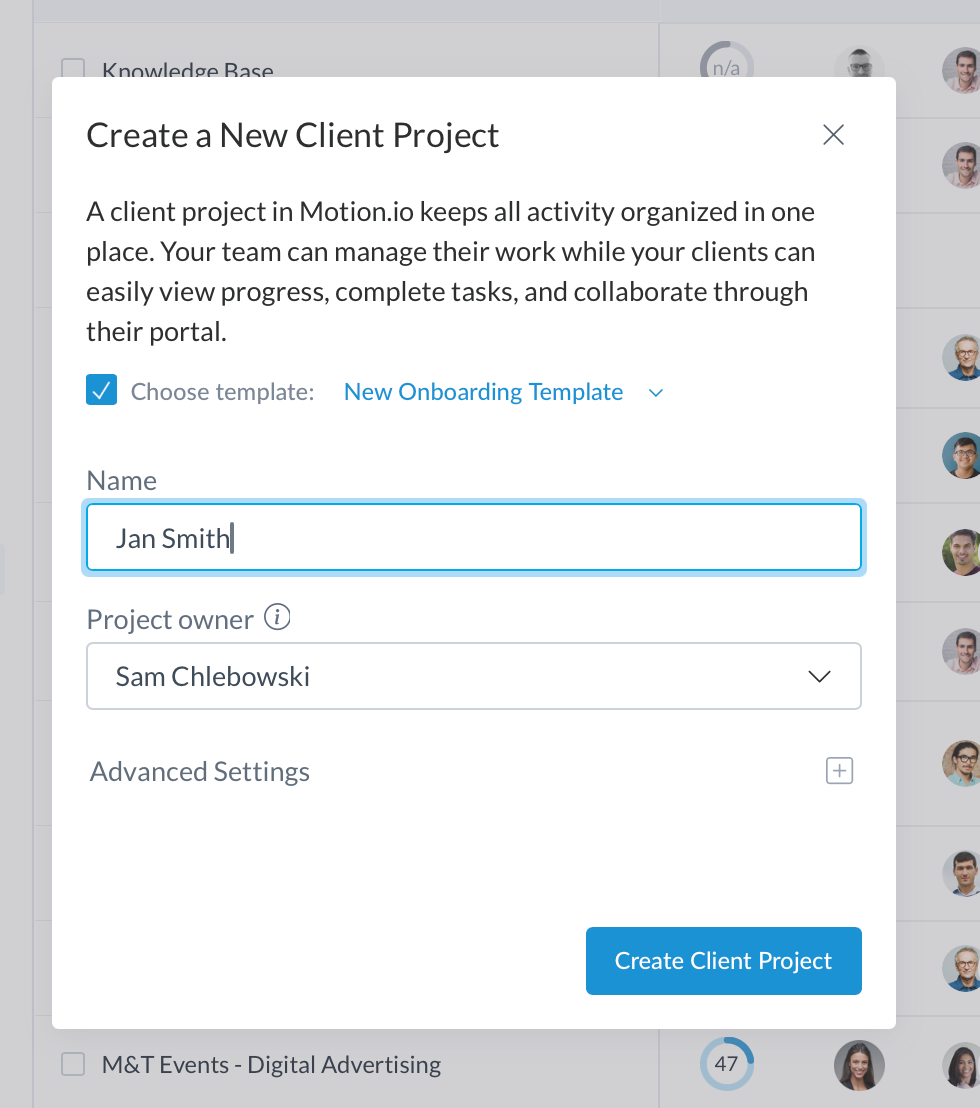
After clicking "Create a Client Project," your new project will be created with all the tasks, stages, and portal pages from your selected template.
Option 2: From the Templates Page
The other option is to create a Project from the Templates Page.
Find the Template you'd like to create a Project from, click "Create a Project", then give the Project a name and a Project Owner.

.png)