Private & Public Comments
Motion.io’s Public and Private Comments feature gives your team a flexible way to manage client communication and internal collaboration—all in one place. Now, you can leave private, team-only notes directly on client tasks, right alongside the client-facing thread. This helps you keep context where it belongs, avoid side channels like email or Slack, and ensure clients only see what’s meant for them.
What Are Public and Private Comments?
Client tasks now include two comment threads:
- Public Comments are visible to both your team and your clients. Use these to share updates, ask questions, and communicate directly with your clients.
- Private Comments are visible only to your internal team members. Use these to track internal notes, share context, or coordinate responses without exposing the conversation to clients.
This makes it easy to manage all your communication in one place without sacrificing clarity or control.
📢 Note: You can only leave a public comment on Client tasks. This includes tasks created from client requests via portal forms. Team tasks will only allow for private comments by default, even if the Team task is visible in the Portal. Learn more about visible team tasks here.
Public vs Private Comments
Using Private Comments
To leave a private comment, open a task and go to the Comments section. Use the visibility toggle at the bottom of the comment box to switch from "Visible to Client" to "Team Only".
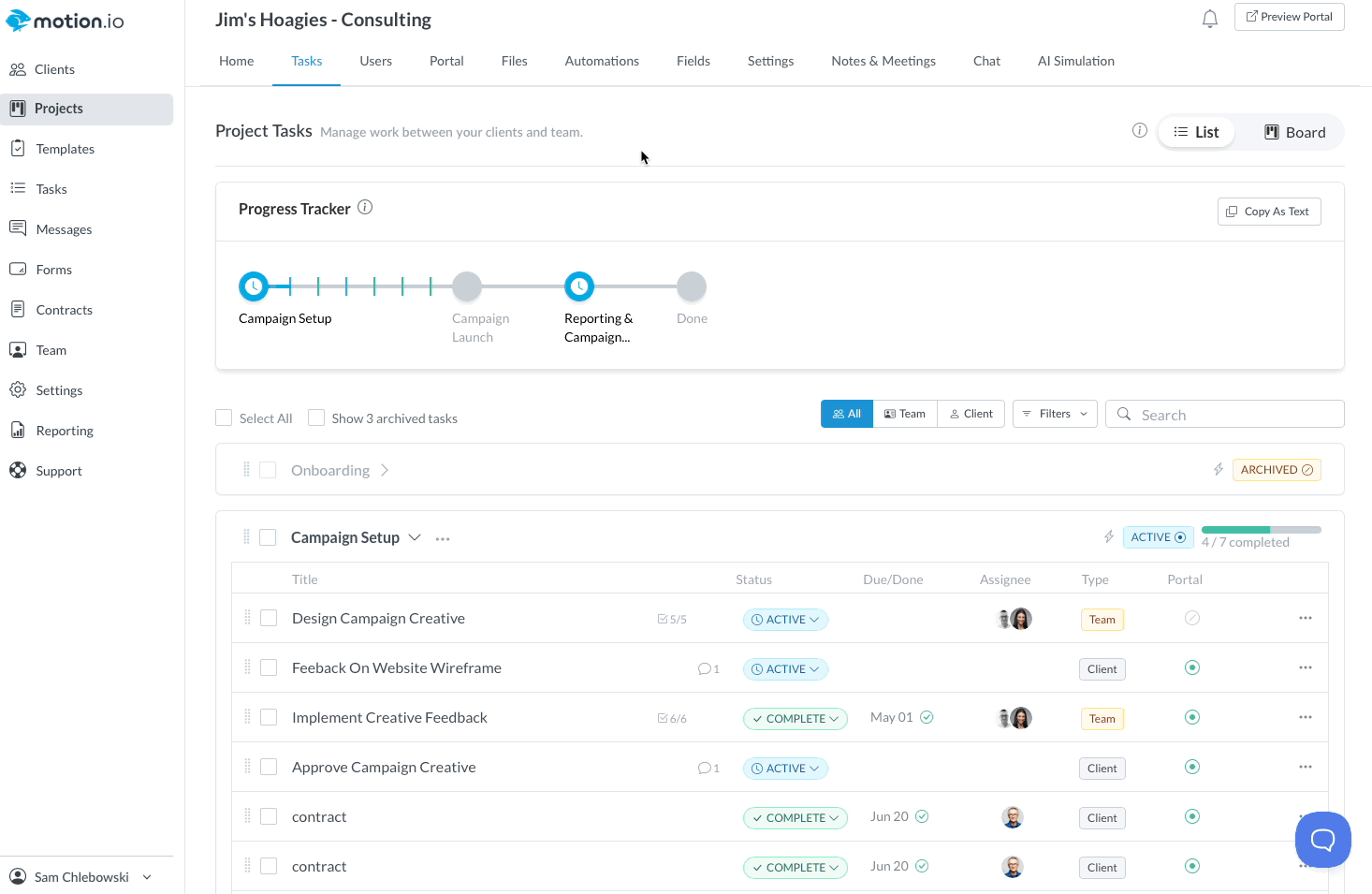
Once posted, the comment will be added to the private thread and hidden from your client’s view in the portal.
You can also tag teammates in private comments using @mentions. They’ll receive a notification just like they would for public comments, making it easy to loop in the right people when needed.
👋 Tip: We got your back! If you tag a client in a public comment, and switch the visibility to "private" before posting, we will untag the client and block the ability to tag anyone other than a team member 🙌
Using Public Comments
When you're ready to communicate with your client, switch the comment type back to "Visible to Client". This is where you’ll share updates, ask for feedback, or provide instructions that clients can view and respond to in their portal.
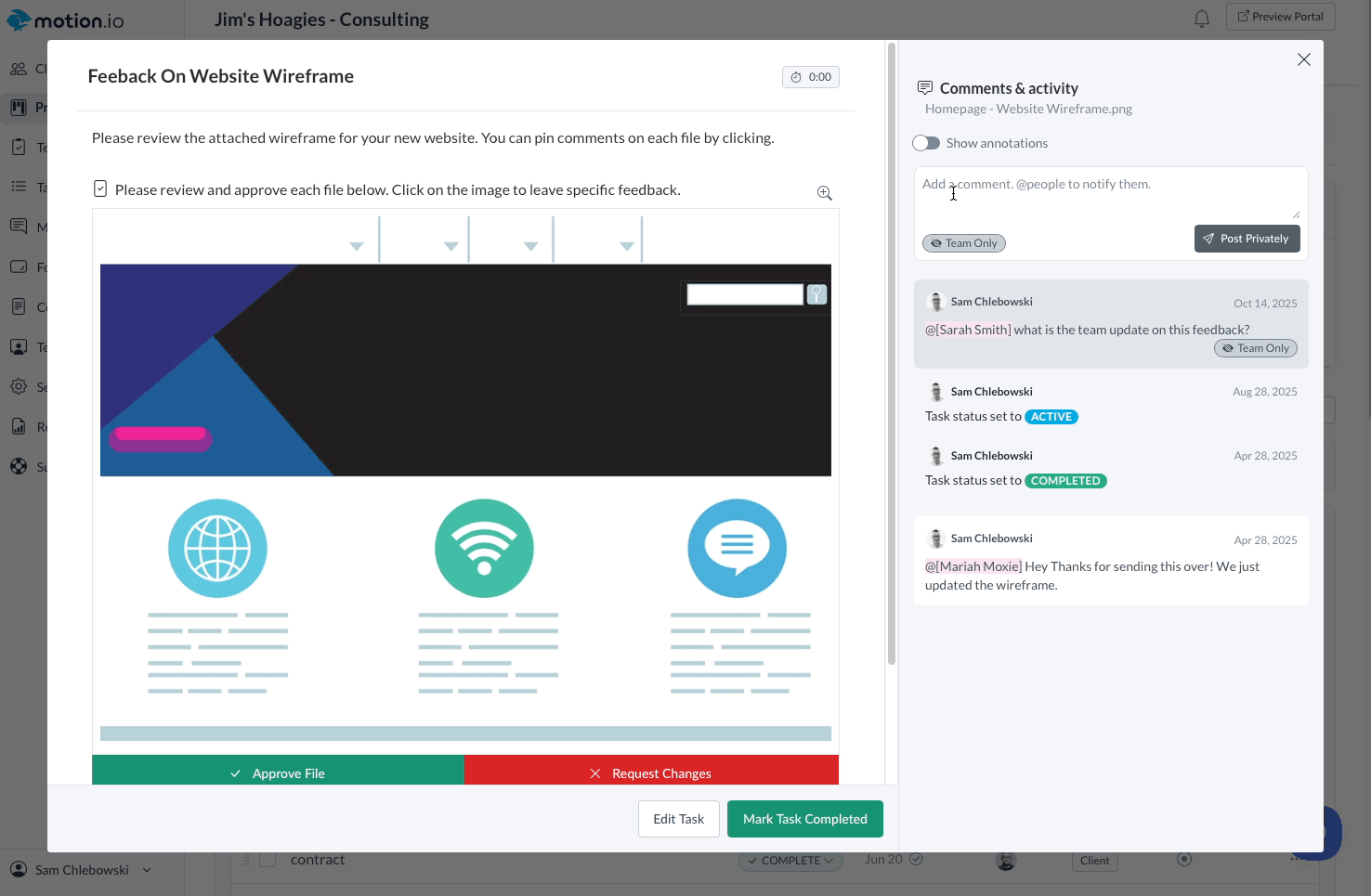
👋 Tip: Use an emoji to react to client comments as a quick response! Click the Smile icon in a comment box to open the emoji library.
.png)