Client Guest Roles
Client Guests are a special type of user role in Motion.io designed for clients' external stakeholders, such as collaborators or 3rd party members, who need limited visibility into a project. This article explains how Client Guests work, how to invite them, what they can access, and when to use them.
Inviting Client Guests
To invite a Client Guest, open your project and go to the Users tab. Click “Add user to project”, select "Guest" in the Role picker. Then, click the + sign next to the client picker, and enter their name and email address. Once invited, the guest will receive an email with a magic link to access the project portal.
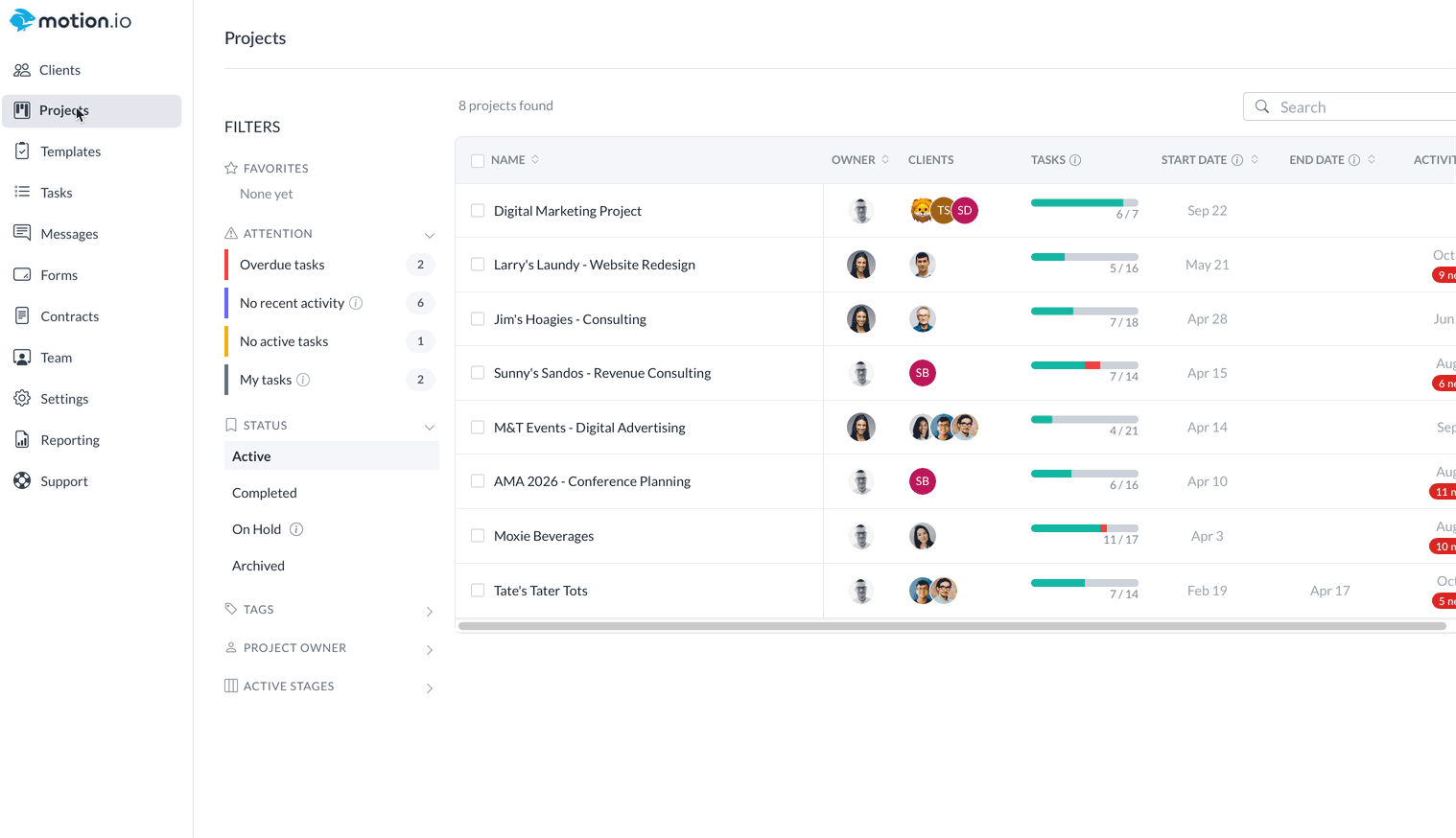
👋 Tip: You can also add a Guest via the Client Directory! Learn how to add clients & guests in the directory here.
Client Guest Permissions
Client Guests have restricted access to ensure they only see the parts of the project that are relevant to them. Specifically, Client Guests can only:
- View tasks they are directly assigned to
- See or download files they’ve uploaded or have been assigned
- Access a simplified client portal with limited navigation and visibility
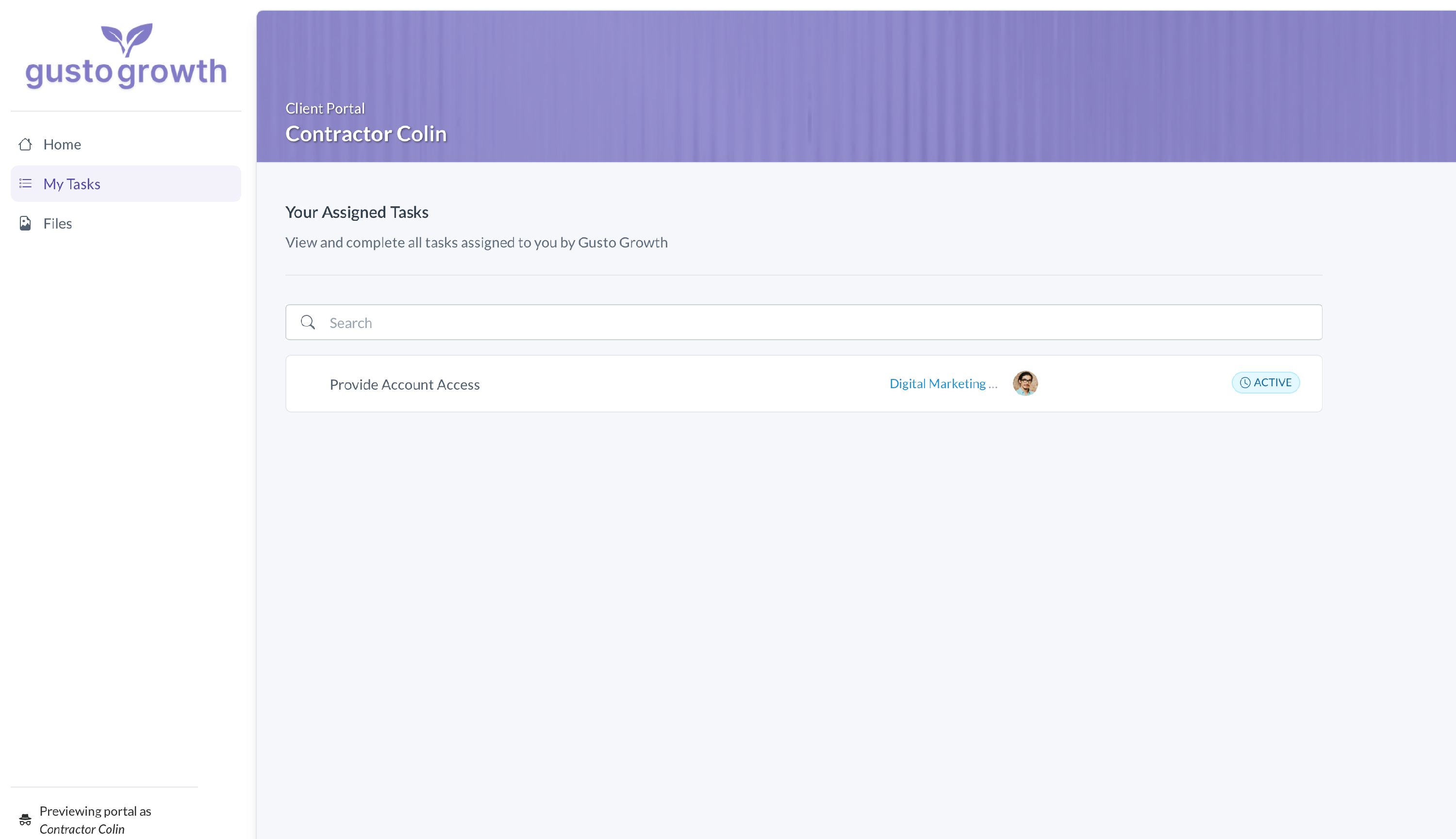
They cannot see unassigned tasks, view unrelated files unless they are explicitly assigned to them. Guests also cannot access the Message Center, but they can communicate via Task Comments. You can also reassign or update their task visibility at any time.
When to Use Client Guests
Client Guests are ideal when you or a client wants to give someone visibility into just one part of the process—without exposing the full project. This role is commonly used for:
- Accountants/Bookkeepers
- Multiple Parties for Deal Agreements
- 3rd party vendors
📢 Important Note: Adding clients is always free in Motion.io, and regardless of which plan you choose, your team can add as many clients and guests as you'd like.
Removing or Updating a Client Guest
If a Client Guest no longer needs access, you can remove them at any time by going to the project’s Users tab by clicking the trash icon next to their name. You can also remove a Guest from the Client Directory by clicking the 3 dots next to their name and clicking "Remove"
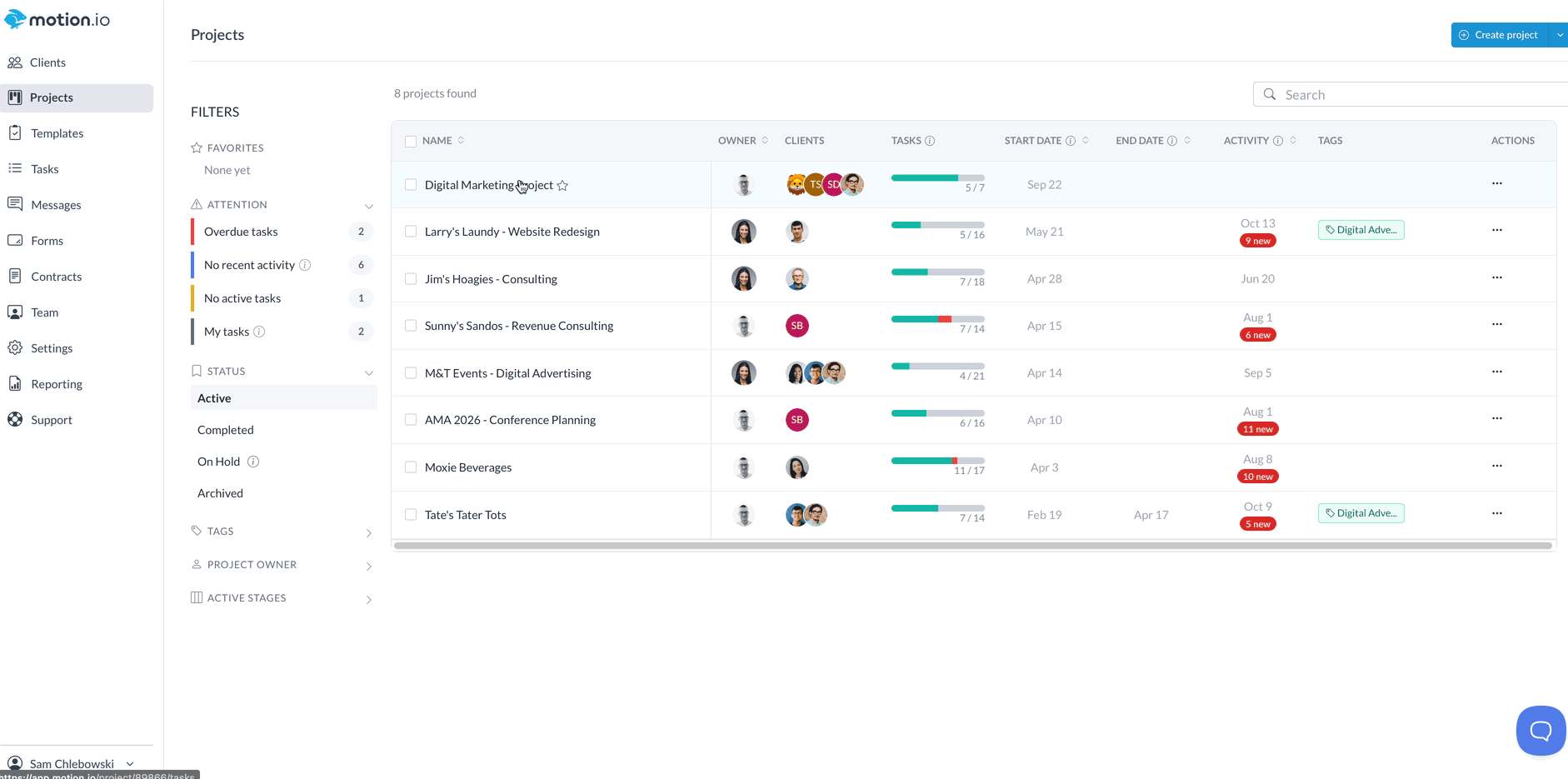
📢 Note: Deleting a Guest will not delete their comments from the project.
.png)