Hide Team Tasks From Clients
When completing work for clients, there can be times when it's neither necessary nor desired to give customers the full behind-the-scenes picture of what your team is working on.
So your team doesn't have to use a separate project management tool and can collaborate on all aspects of client work inside a single platform, Motion.io allows you to entirely hide Team Tasks from clients and ensure they are only visible to team members.
👋 Tip: If you're new to Motion.io and want more detailed information on how Team Tasks work and how to create them, click here.
Displaying Team Tasks for Clients
By default, Team Tasks are hidden from clients and do not appear in their Portal. However, you can choose to make specific Team Tasks visible if you'd like your client to stay informed about your team's activity.
When Team Tasks are shown in the Portal, clients will only see the task’s title and description. All other task details—such as subtasks, file attachments, forms, and comments—remain hidden.
To show a Team Task in the client Portal:
- Open the task for creation or editing.
- Toggle on the “Show in portal” option.
This gives your client visibility into the task without exposing internal collaboration details.
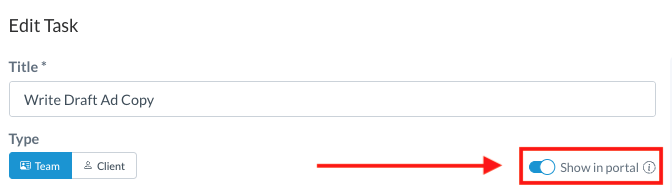
📢 Note: The process for displaying Team Tasks in a Motion.io project template follows the exact same process. When you display Team Tasks in a template, they are also displayed within any new projects you create from that template.
Hidden vs. Client-Facing Team Tasks
otion.io makes it easy to distinguish between Team Tasks that are visible to clients and those that are hidden.

In the Portal column, tasks that are hidden from clients are marked with a grey slash icon. This visual indicator helps your team quickly identify which tasks are internal-only and which are shared with clients.
.png)