AI Navigator
Using AI Navigator to Streamline Your Projects
Motion.io’s AI Navigator is an AI-powered assistant designed to help teams manage projects faster and more efficiently. With AI Navigator, you can quickly understand where a project stands, identify potential roadblocks, and get smart recommendations on what to do next—without digging through tasks or messages manually.
What AI Navigator Can Do
AI Navigator analyzes real-time project data—including task statuses, comments, client activity, and upcoming deadlines—to provide:
- Project Summaries – Instantly see a high-level overview of project progress, open items, and completed work.
- Next-Step Suggestions – Get AI-generated recommendations based on recent activity and upcoming due dates.
- Insights & Prioritization – Know which projects need attention most with intelligent, data-backed insights.
How to Access AI Navigator
To use AI Navigator, open any active project and click the AI Navigator robot icon located in the top right of each project. From there, Motion.io will analyze your project and generate an instant summary and actionable recommendations.
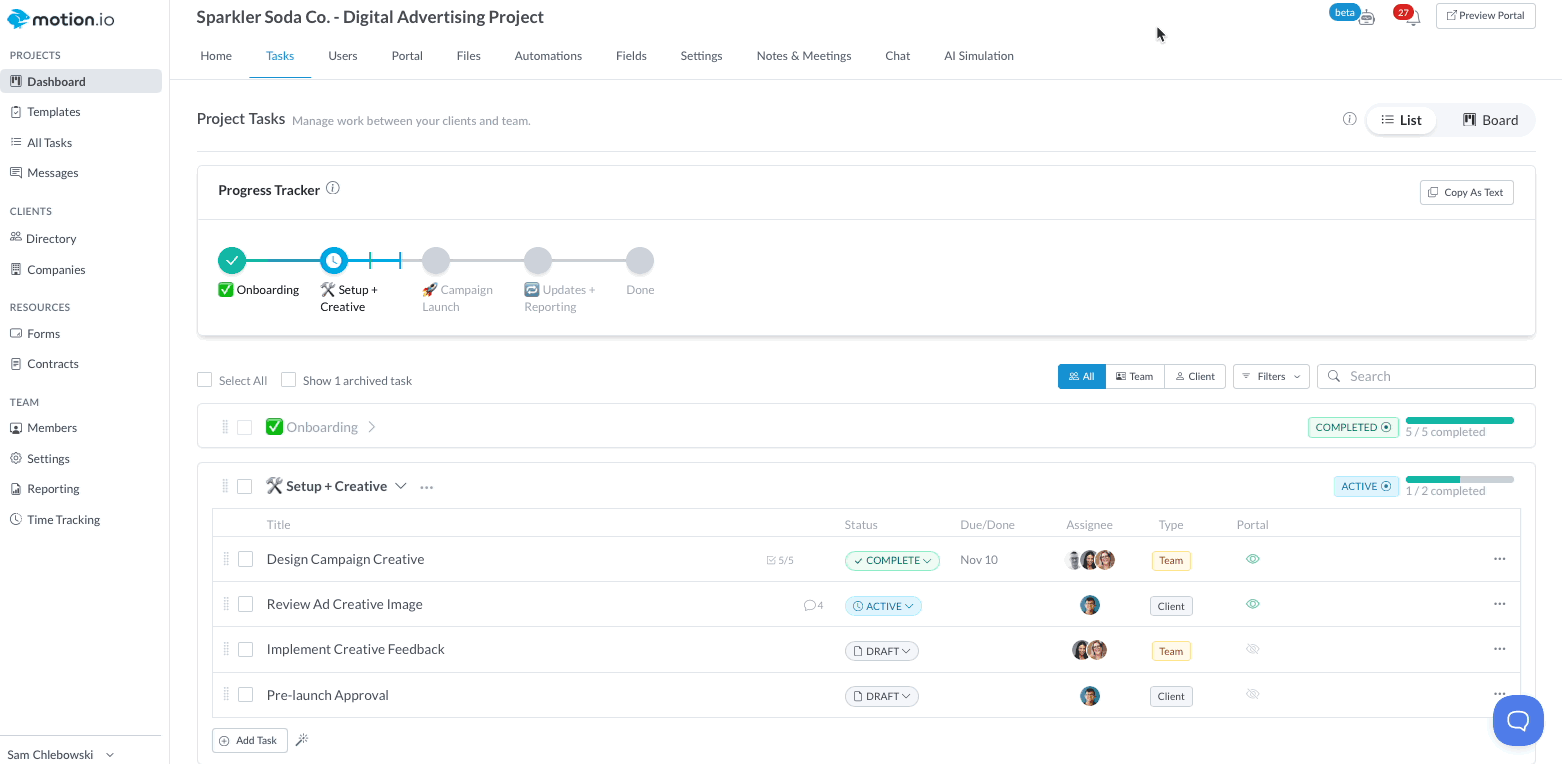
Click a suggestion to open the description and access any action items. From the AI Navigator sidebar suggestions, you can
- View and complete a task
- Add a comment to a task
- Add options to a task, such as a checklist
- and more!
When to Use It
AI Navigator is perfect for:
- 📍 Kicking off daily stand-ups
- 📣 Prepping for client check-ins
- 🧭 Reorienting after time away from a project
- 🚨 Spotting project delays or gaps in communication
It’s like having a project manager embedded in every workspace—working 24/7 to keep you on track.
Disabling AI Navigator
AI Navigator is automatically enabled for all included plans. To disable it, access the AI Team Settings and toggle the "Disabled" option "On".
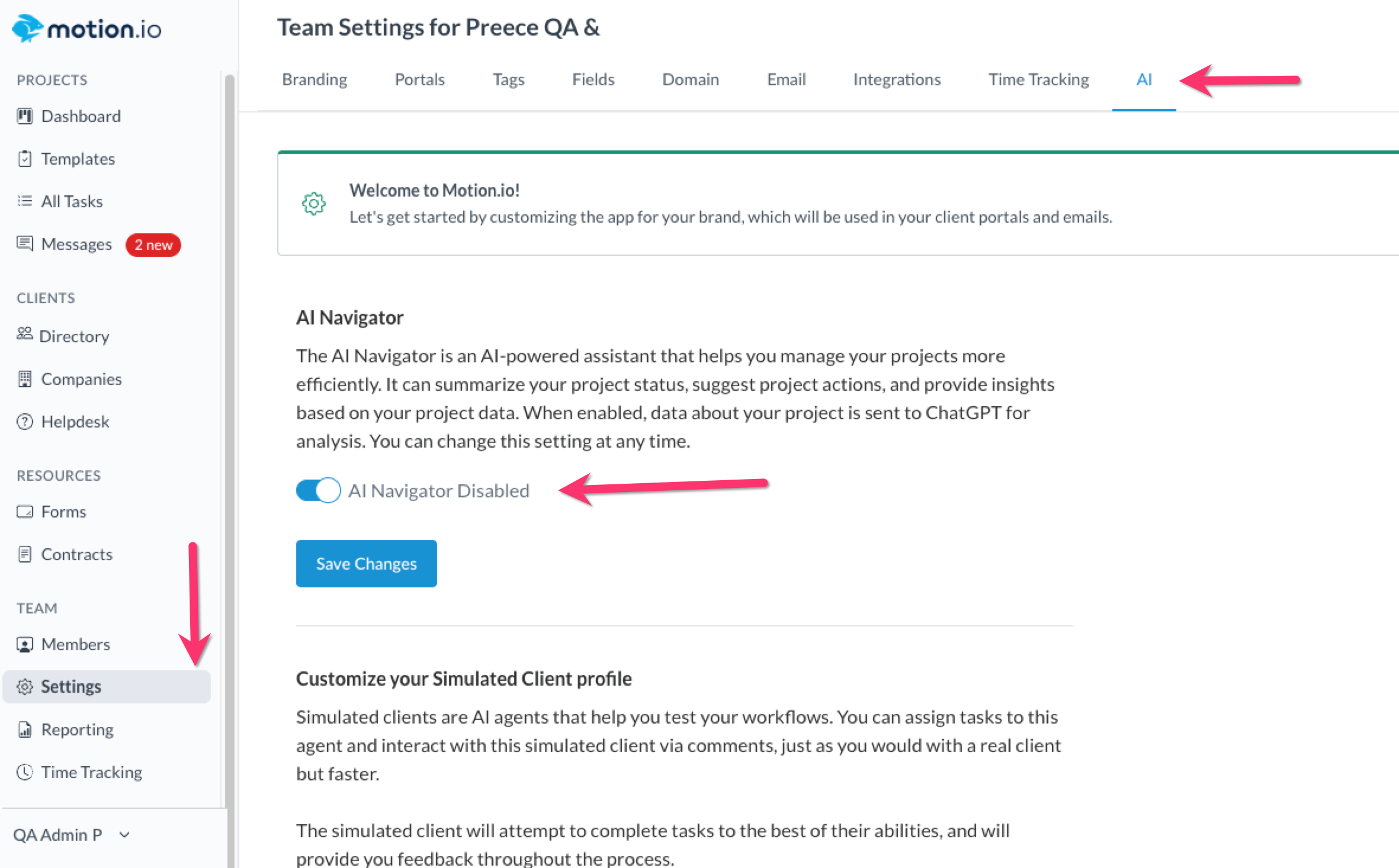
Only team administrators can enable or disable AI Navigator.
.png)