Task Dashboard
The Task Dashboard gives you a centralized view of your tasks across all of your projects. It’s your go-to hub for tracking, filtering, and managing work in one place—without needing to jump in and out of individual projects.
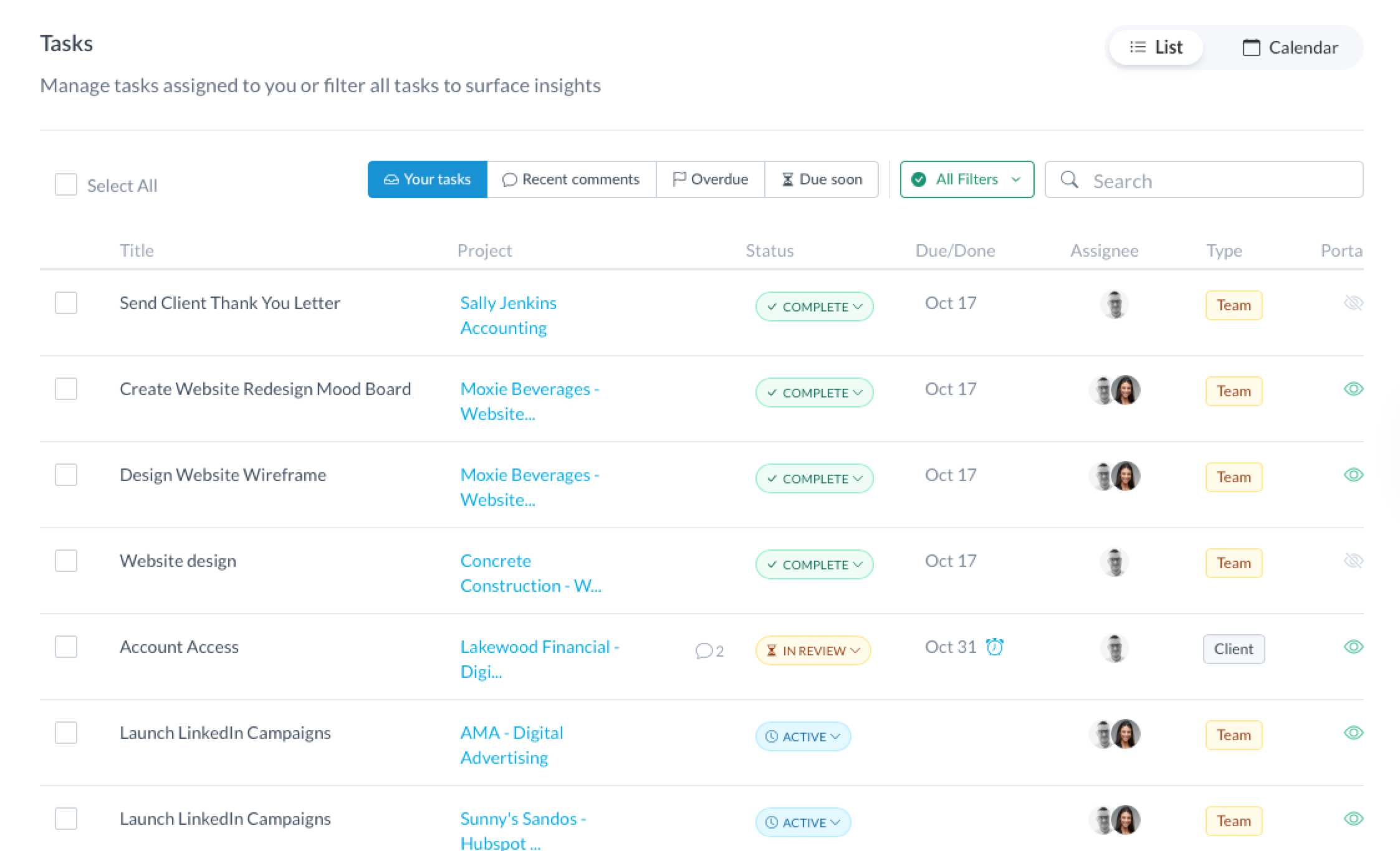
This article will explain what information is accessible from the Task Dashboard and how to use filters and bulk actions to manage your work more efficiently at scale.
Navigating the Task Dashboard
To access your Task Dashboard, click "Tasks" in the left sidebar menu of your Motion.io account.
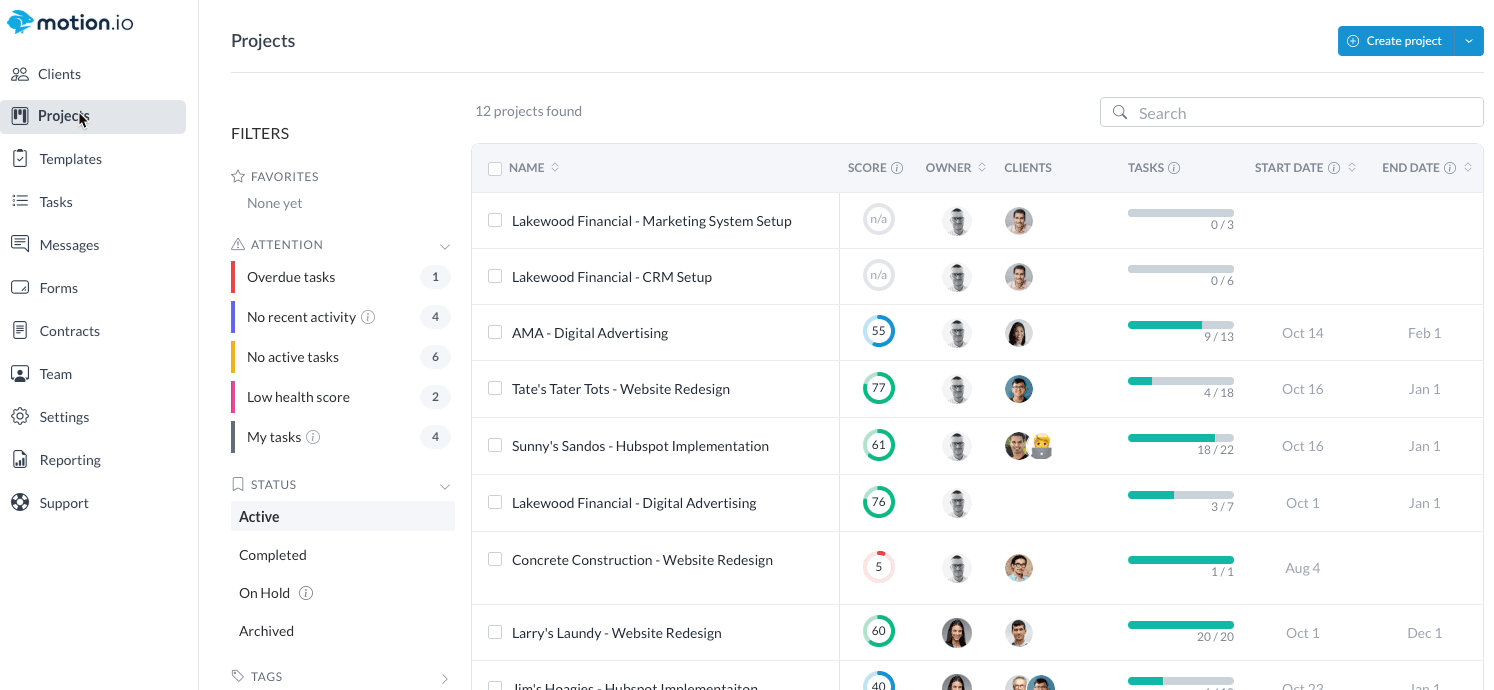
By default, you'll see a list of all your assigned active, incomplete & in review tasks sorted by due date. Each task row offers key information at a glance—including the project it belongs to, the task name, due date, portal visibility, and status.
Filtering & Search Capabilities
To quickly locate the tasks you care about, use the dashboard’s powerful filtering options. Use the "Quick Filters" at the top of the page to easily your your assigned tasks, tasks with recent comments, and tasks that are overdue or due soon.
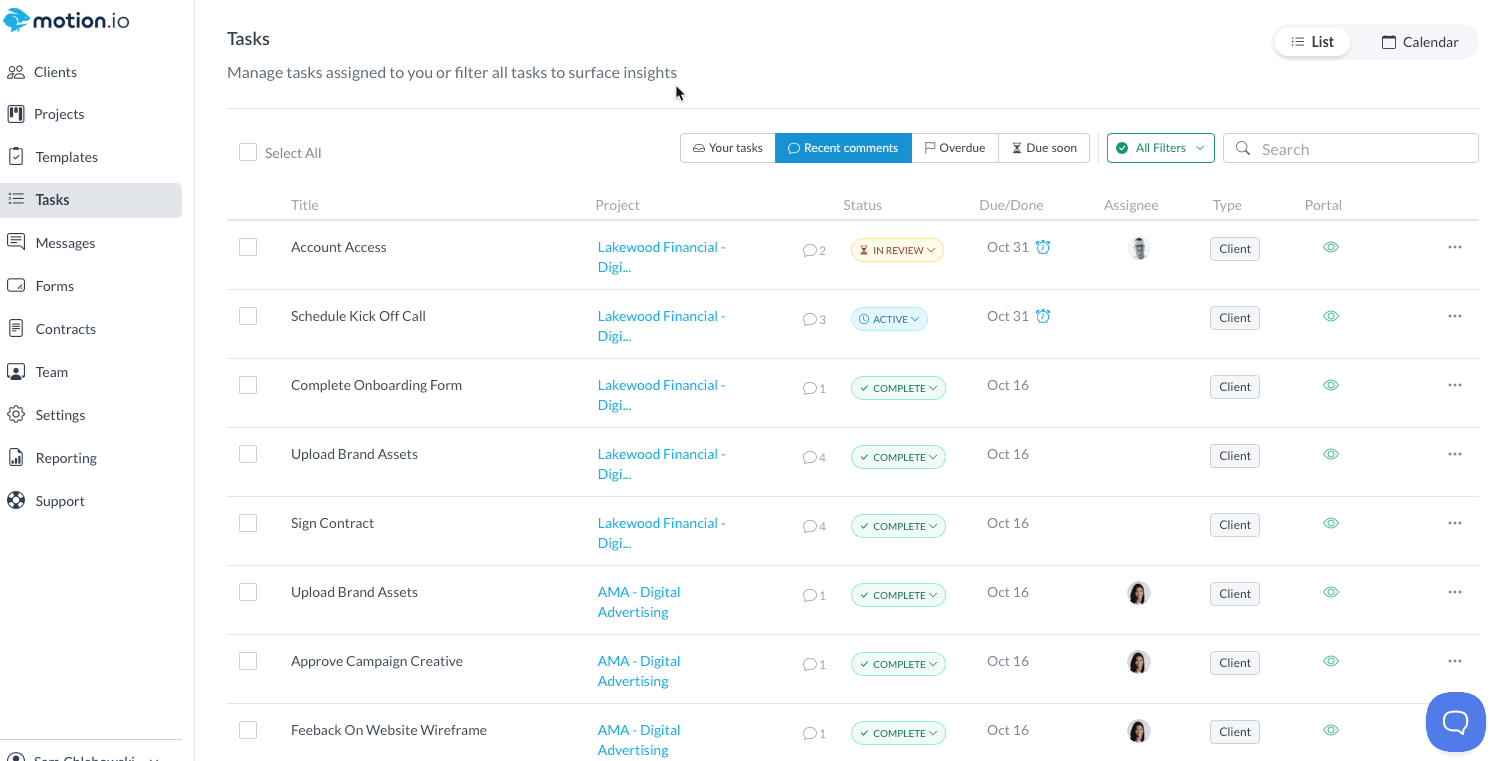
You can also access additional filters by clicking the "All Filters" dropdown picker. Select your custom filters to search by:
- Type: Choose to view either Client or Team tasks
- Assignees: Search by which team member is assigned to the task, or find any unassigned tasks
- Task Status: Quickly find any completed tasks, overdue assignments, or draft tasks that need to be activated
- Due Date: Select a default time range - today, tomorrow, or next week.
- Last Comment date: Find tasks with recent comment activity to action ASAP
You can also search using keywords that match task names or descriptions.
Bulk Actions & Task Management
The Task Dashboard supports bulk actions so you can manage multiple tasks at once. Select multiple tasks and choose to mark them complete, active, or set due dates & reminders. These bulk actions help save time when making sweeping updates across your task list.
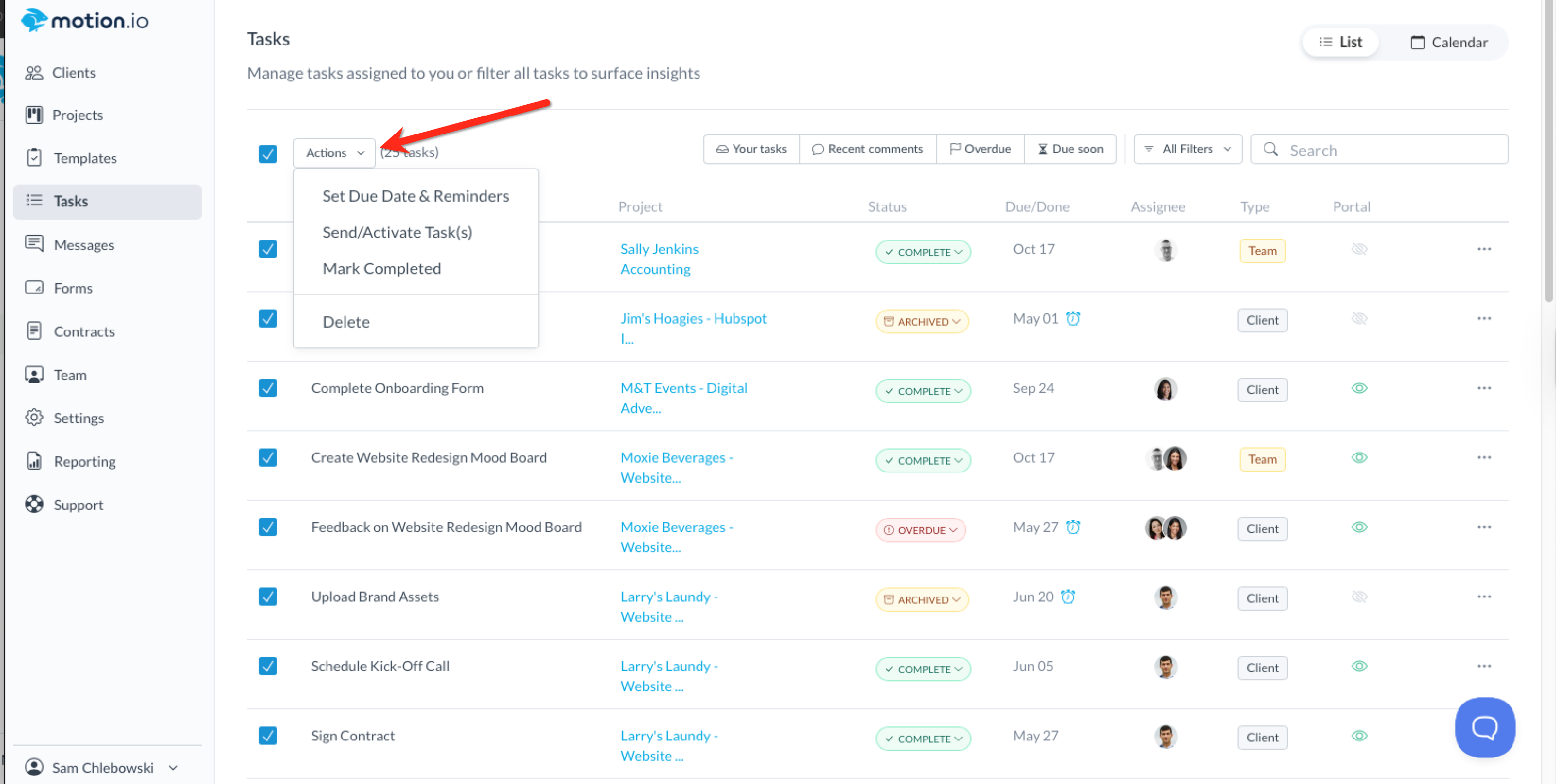
Calendar View
You can switch between List View and Calendar View to see your tasks in the way that works best for you. You can switch to Calendar View by clicking the toggle in the top-right corner of the Task Dashboard.
In Calendar View, you can:
- Apply filters to review your workload over the next day, week, or month.
- Click any task to open it and make updates directly
- Drag and drop tasks to adjust their due dates on the fly.
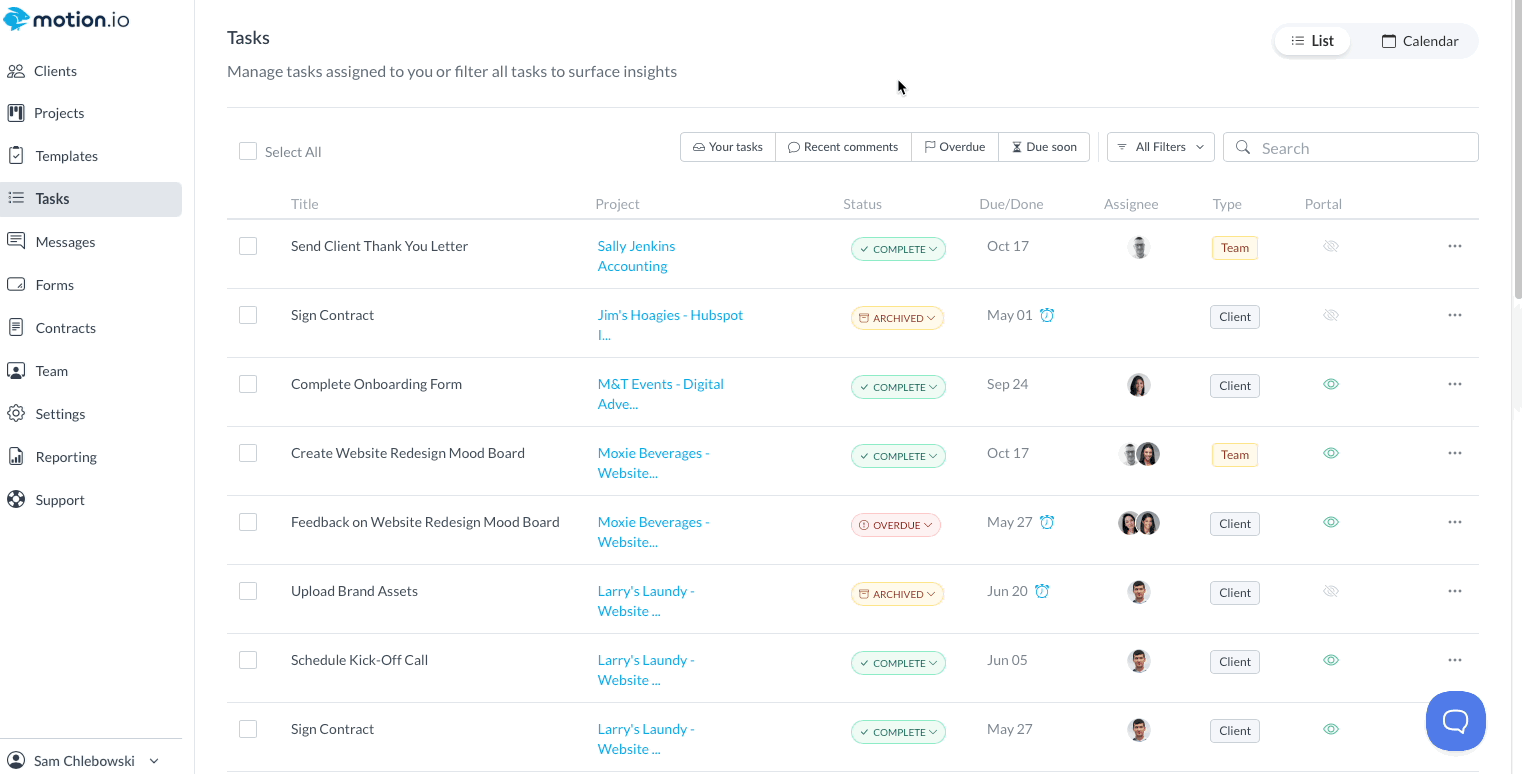
This flexible view makes it easy to plan ahead, manage deadlines, and keep your projects on track at a glance.
.png)