AI Stage Builder
The AI Stage Builder helps you create fully structured stages with tasks in seconds—no manual setup required. Simply describe the stage you want to build, and Motion.io will automatically generate all necessary tasks, apply task settings, and even create and attach forms where needed.
When to Use AI Stage Builder
Use AI Stage Builder whenever you're launching a new phase in a project or want to add a structured stage to an existing template. It’s especially helpful when:
- Adding a new service step to an existing template
- Adapting a workflow for a unique use case on the fly
- Speeding up manual setup of tasks and forms
How to Use AI Stage Builder
Open a Project or Template
To use AI Stage Builder, open a project or project template and navigate to the stage where you'd like to generate tasks. Click the "Wand Icon" to access AI Stage Builder option and enter a brief description of the stage. This can be a few sentences or a bullet-style list of what needs to happen.
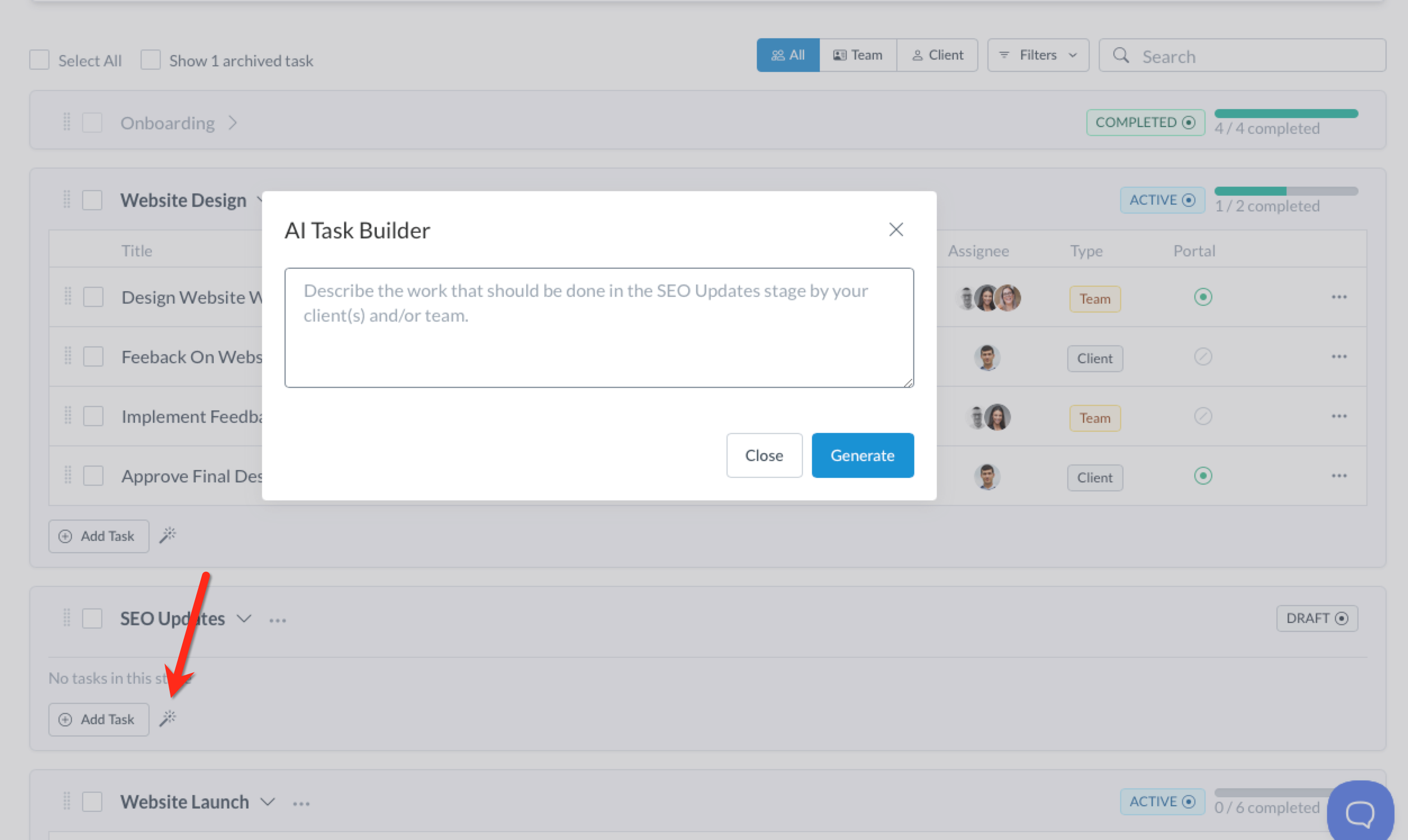
Once submitted, Motion.io will instantly build out the stage, populate it with tasks, and configure each one based on your input. If any of the steps involve forms—such as onboarding questions or client uploads—Motion.io will create and attach those automatically.
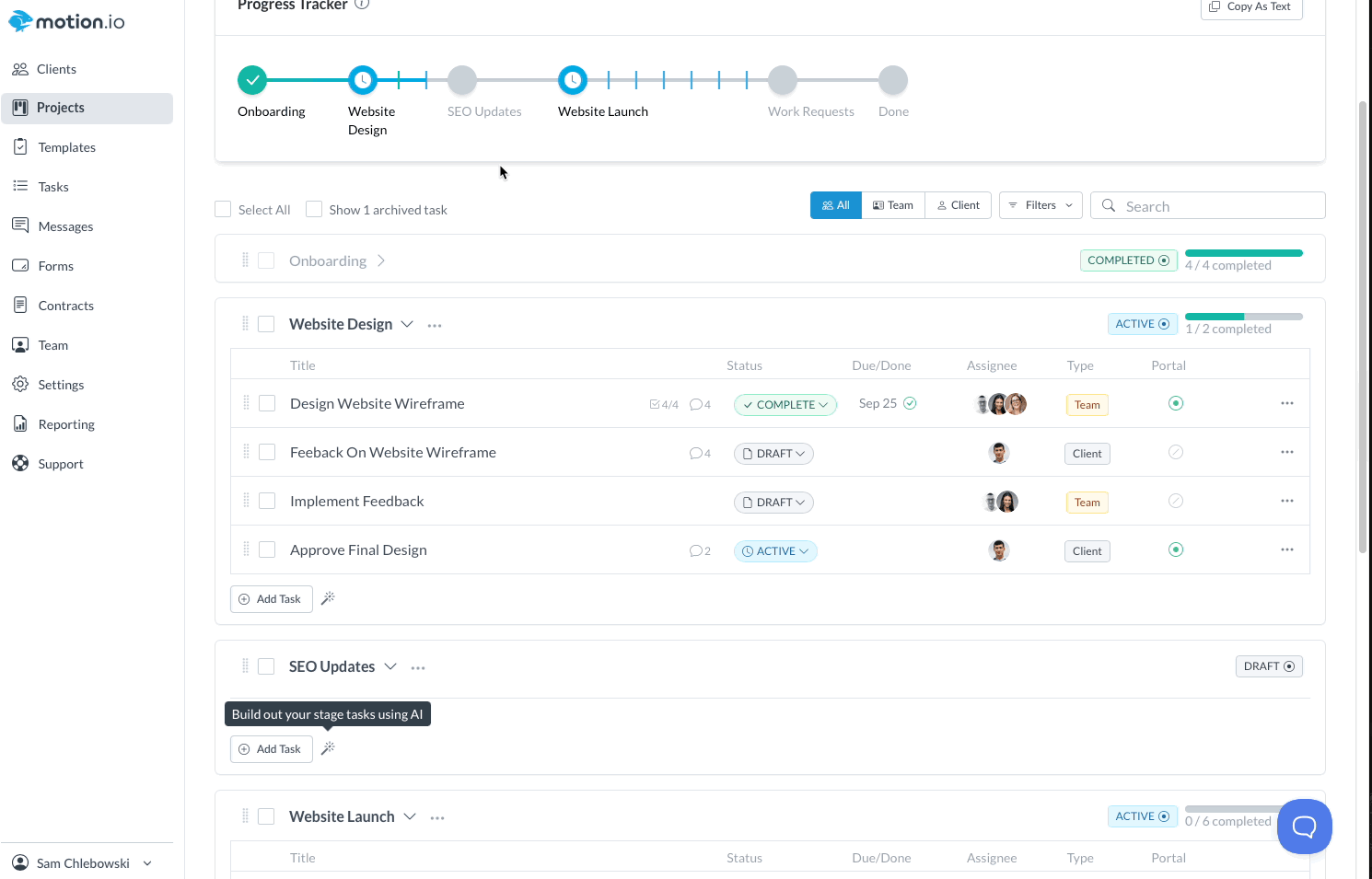
👋 Tip: You can also use AI Stage builder with new stages! Just add a new stage to a template or project and click the "wand" icon to build your stage from scratch
Best Practices
For best results, be clear and specific in your stage description. Mention both internal tasks and client-facing actions. Include details like file collection, review steps, or approvals. If your stage includes multiple tasks with dependencies, list them in order to help the AI build the right structure.
After your stage is generated, you can review and edit any part of it—adjusting task names, assignees, due dates, visibility, or form content as needed.
.png)