Downloading Client-Approved Files
When creating client tasks, the Attach files task option enables you to attach all types of files and quickly send them to clients to view, annotate, and approve directly in their Motion.io portals.
After clients approve the files you send them, Motion.io makes it convenient to download them in bulk from their project's Files tab.
👋 Tip: Want to use Motion.io's Attach files task option to collect client feedback and approval on deliverable files and need help getting started? Click here for a detailed guide.
How to Download Files Clients Have Approved
In a project where the client has approved one or more files (and the task(s) related to those are marked "Complete"), click on "Files" from the top navigation menu.
In the File library, click on the "Approvals" filter, select the files you want to download, and select the "Download" option from the "Actions" dropdown.
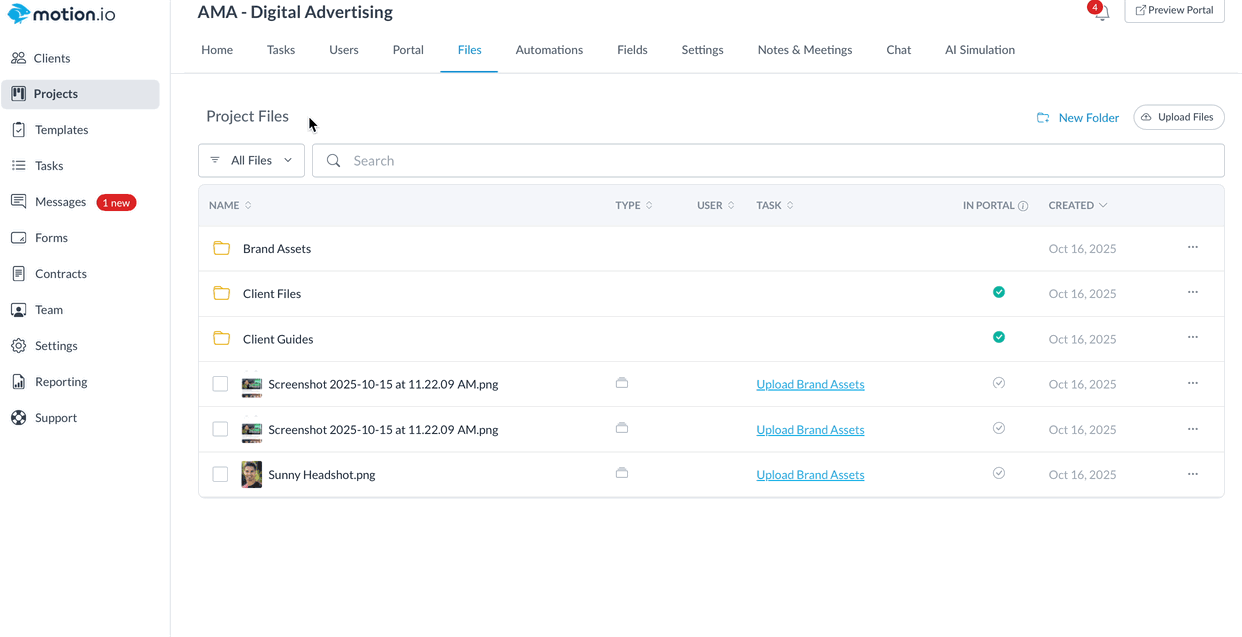
Upon clicking "Download," the file or files you selected will be saved to your computer in a .ZIP folder.
.png)